Show in Contents

Add to Favorites

Home: Autodesk Maya Online Help

Flip triangle edges

Modifying polygon meshes

Moving polygon components

Transfer vertex attributes
To transfer UV, color
per vertex (CPV), and vertex position information between meshes
that have differing topologies (that is, the number, arrangement,
and connectivity of vertices on each mesh is not identical) use
the Transfer Attributes feature.
Transfer
Attributes transfers vertex data by sampling the
vertex information on the source mesh and then transferring the
information to the specified target mesh, based on a comparison
that is spatially based. The target mesh gets modified as a result.
Transferring vertex attributes
using Transfer Attributes is useful
in the following situations:
- Transfer a finished UV layout, including
multiple UV sets, from one surface mesh to another mesh that has
no existing UVs.
- Transfer a UV layout from a high resolution
model to a low resolution version.
- Transfer color per vertex (CPV) data,
including multiple color sets, from a high resolution model to a
low resolution version.
- Modify the vertex positions on a low
resolution surface mesh to match the positions on a high resolution
version.
- Mirror vertex information from one half
of a surface mesh to another half. For example, you can ensure symmetry
of UV, vertex, and color information on one mesh by sampling the
attribute information from one half of the mesh and transferring
the data to its opposite half.
NoteYou can set the Transfer
Attributes feature to transfer the UV sets, CPV color
sets, and vertex position data either separately or all at once depending
on your requirements.
While the source and
target meshes can vary widely in their topology, the default transfer
settings require that the objects be positioned in identical locations
spatially because of the nature of the sampling and transfer process that
occurs.
You can also use Transfer
Attributes to flip the orientation of the UV shells as
they appear in the UV Texture Editor. This streamlines
your UV layout and texturing workflow.
To
transfer attributes between separate meshes
- In the scene view, move the source and
target meshes so they are positioned and oriented as you want for
the attribute transfer. Ensure that the source mesh and then the
target mesh are selected in that order.
NoteThe order of selection
is important. The last object selected is always considered the
target for the transfer operation.
You must select the source
mesh in object mode, you can select the target mesh either in object
mode or by selecting the individual vertices in the region to be
modified on the target mesh.
If you have difficulty
selecting either the source or target meshes in the scene view,
change the display of the meshes to wireframe mode or select them using
the Outliner (
Window > Outliner).
- Select
Mesh > Transfer Attributes >
 . In
the options window, specify what attributes
you want to transfer by setting the Attributes to Transfer options
as follows:
. In
the options window, specify what attributes
you want to transfer by setting the Attributes to Transfer options
as follows:
- Set Vertex position to On if
you want to transfer the vertex positions on the source mesh and
have the vertices on the target mesh modified to match. The default
setting is Off.
- Set UV sets to All if
you want all UVs from the source mesh sampled and transferred to
the target mesh. When multiple UV sets exist, the All setting ensures
they are all sampled and then transferred to the target mesh. If
the source mesh has more than one UV set, you can selectively transfer
the currently active UV set by selecting the Current option.
The default setting is All.
- Set Color sets to All if
you want all of the CPV data for the source mesh sampled and transferred
to the target mesh. When multiple color sets exist, the All setting
ensures they are sampled and then transferred to the target mesh.
If the source mesh has more than one CPV set you can selectively
transfer the currently active color set by selecting the Current setting.
The default setting is All.
- Specify how you want
the sampling to occur by setting the Sample space setting
as follows:
- Use the World setting
to sample in world space. It should be used for the majority of
your attribute transfer operations. This is the default setting.
- Use the Local setting
when the objects are the same size and shape, but may have been
translated, rotated or scaled in the scene (for example, you have
two chairs in different locations). The Local setting
is used when you want to compare the source and target side by side.
- Use the UV setting
to sample attributes in UV space when no useful spatial correlation
exists between the source and target meshes. For example, when the
meshes are of radically different proportions or have been constructed
at different scales but the meshes share a common mapping in UV
space. For example, models of a giant and a dwarf can correlate
based on their UV texture coordinates if the UV mapping for their
faces is in the same position in UV texture space.
NoteUsing UV setting
to determine how the transfer of attributes will occur is very different
from physically transferring UV data between models. Transferring
of UV attributes is usually done using the World or Local space
settings.
- Set the remaining options based on other
specific requirements:
- Set the Mirroring option
when you want the attribute transfer to occur across a defined axis
(X, Y, Z).
Ensure that you have selected the vertices along the mirror border.
You must set a mirroring axis when the source sampling and target
transfer occurs on the same mesh. The default setting is Off.
- Set the Flip UVs option
when you are sampling UVs and want the transferred UV shells to
be flipped along the U or V axes as
they appear in the UV Texture Editor. This is useful when you are
mirroring UVs on the same surface mesh. The default setting is Off.
- Set Color borders to Preserve if
you want the hard color edges in the source mesh maintained when
the CPV data is transferred to the target mesh. Otherwise, if the
surface topologies differ widely, you may set the Color
borders option to Ignore. The
default setting is Preserve.
- Click Transfer to
transfer the attributes and close the options window or click Apply to
transfer the attributes and keep the window.
To mirror vertex attributes on the same surface
mesh
- In the scene view, select the components
on the surface mesh (that is, faces, vertices, or edges) that you
want to have modified by the Transfer Attribute feature.
The Transfer
Attributes feature samples the surface about the specified mirroring
axis and assigns new values to the selected components. All unselected
components retain their original attribute values.
- Select
Mesh > Transfer Attributes >
 .
.
- Depending on your workflow, set the Transfer
Attributes options as follows:
- Specify the attributes you want transferred
(Vertex Position, UV
Sets, Color Sets)
- Specify the axis you want the attributes
mirrored along. For example, if you want the attributes mirrored
along the X axis based on what you have selected, set the Mirroring axis
to X.
- For more information on other Transfer
Attributes settings see
Mesh > Transfer Attributes
- Click Transfer to
transfer the attributes and close the options window, or click Apply to
transfer the attributes and keep the window.
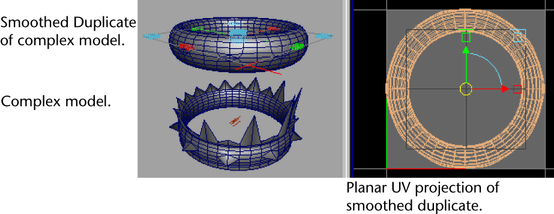
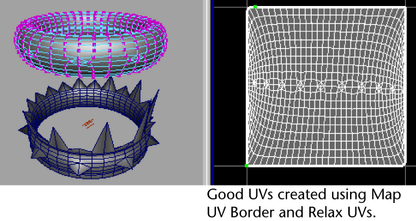
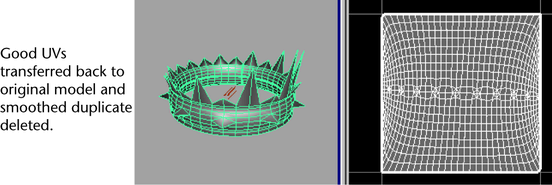
 . In
the options window, specify what attributes
you want to transfer by setting the Attributes to Transfer options
as follows:
. In
the options window, specify what attributes
you want to transfer by setting the Attributes to Transfer options
as follows:
 .
.