Selecting UVs, UV components, and UV shells is critical to editing the layout of UVs in the UV Texture Editor. You can select UVs in either the scene view or in the UV Texture Editor but you can only view and edit the 2D representation of UVs using the UV Texture Editor.
To select UVs in the scene view
UVs for the surface mesh display in exactly the same location as the vertices so you can select them in the scene view.
The UVs are selected in the scene view. To view a 2D representation of the UVs you must open the UV Texture Editor ( Edit UVs > UV Texture Editor).
To select UVs and UV shell components in the UV Texture Editor
 on UVs
in the UV Texture Editor to enter different
component selection modes.
on UVs
in the UV Texture Editor to enter different
component selection modes.
This works in a similar fashion to how you select polygon components with the marking menu in the scene view.
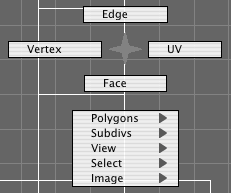
To convert an existing UV selection to another type
For example, if you have faces selected, you can convert the selection to UVs to use the Move tool, which only works with UVs. Use the items in the UV Texture Editor’s Select menu to select various components:
You can use Soft Selection to smoothly transform textures on your models without transforming each UV one at a time. Soft selection works by transforming a falloff region around your selected region. For more information see Soft Selection.