To move CVs on a curve or surface
 on the
curve or surface and choose Control Vertex.
on the
curve or surface and choose Control Vertex.
 and
and  keys
to select the next/previous CV in the row. On a surface, press the
keys
to select the next/previous CV in the row. On a surface, press the  and
and  keys
to select the next/previous CV in the column.
keys
to select the next/previous CV in the column.
For example, if you revolve a curve to create a surface, then tweak CV number 3 on the surface, the tweak will always apply to CV number 3. If you later change the revolve node attributes to reduce the number of segments on the surface, the CV that you tweaked will now have a new number, and the tweak will no longer be applied to it. The tweak will be applied to the CV that is now number 3, which may be in a different location on the surface.
To reshape a curve with the Curve Editing tool
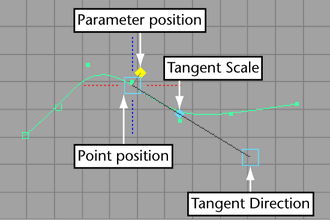
To reshape a surface with the Surface Editing tool
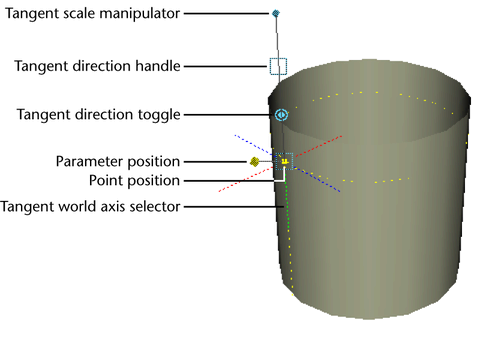
You can use the Snap to curves option in the Status Line to snap the manipulator to an isoparm, or Snap to grids to snap to a patch corner. The snapping occurs to the isoparms or patch corners that appear when you display the object with Display > NURBS > Rough—not the isoparms or patch corners that appear only with finer Smoothness settings.
To reshape a curve or surface with the Soft Modification tool, see the following: