Aligns the endpoints of curves.
Select how the curvature at the end of two points meet.
Position causes the two points to meet exactly.
Tangent causes the tangency at the two points to match.
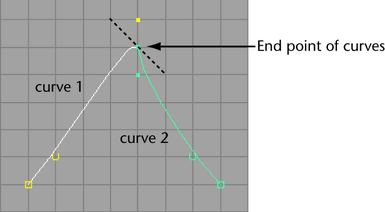
Curvature causes the two points to meet with the same arch in curvature. When this option is selected, the curvature scale sliders are available.