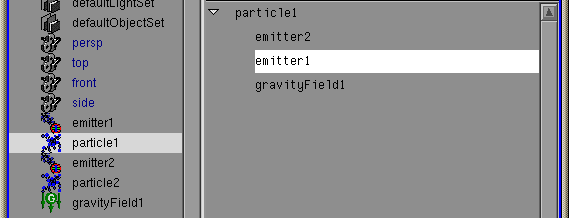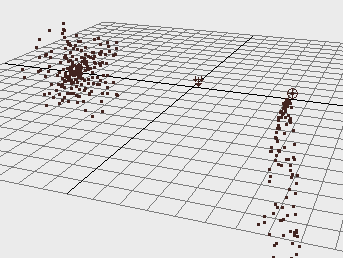The following example shows how use the Dynamic Relationships Editor. You’ll create a pair of emitters and connect the emitted particles of one of the emitters to gravity. You’ll then switch connections so that the other object’s emitted particles fall with gravity instead.
To create the pair of emitters
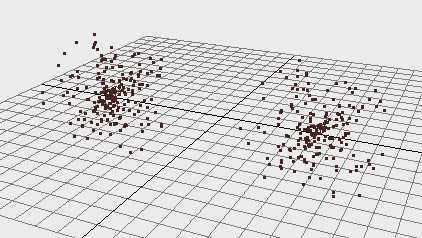
This creates a gravity field and connects the selected particles to it.
The particles emitted by the first emitter fall after being emitted.
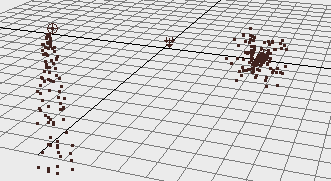
Change the connections to gravity:
You can use the Dynamic Relationships Editor to switch the connection of gravity from one group of emitted particles to the other.
There are three items you can connect particle1 to: emitter2, emitter1, and gravityField1. Currently, it’s connected to gravityField1 and emitter1.
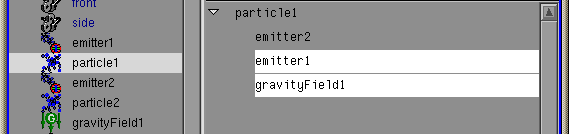
It’s connected only to emitter2.
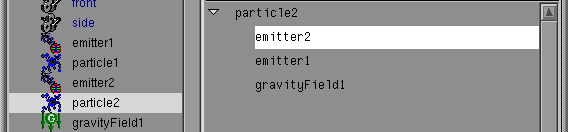
This connects particle2 to gravityField1.

Both groups of particles fall under gravity.
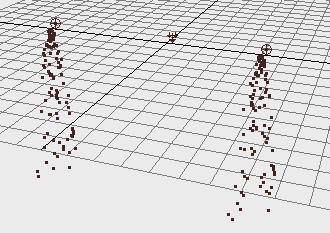
To disconnect gravity from particle1, select particle1 in the left side of the editor, then deselect gravityField1 in the right side: