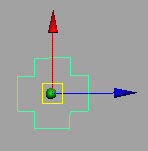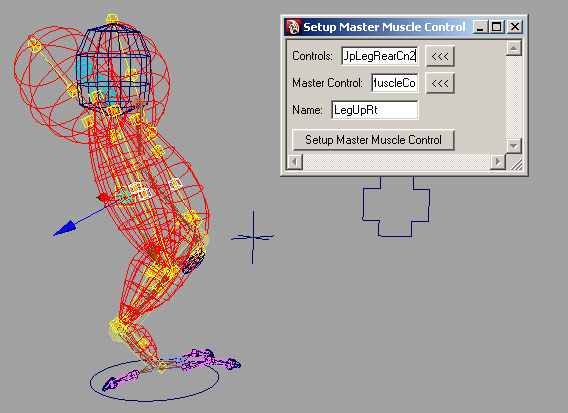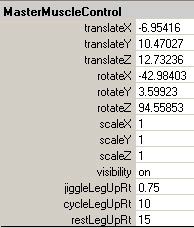Show in Contents

Add to Favorites

Home: Autodesk Maya Online Help

Delete a muscle Jiggle cache

Creating Muscles

Fix invalid Muscle Object nodes

Set up a Master muscle control
In many cases, each section of a character
has several muscles. While you can provide an animator with many individual
muscle controls and jiggle settings, it can also be useful to group muscles
together with one overlying control to provide Jiggle, Cycle,
and Rest values. This lets the
animator control the Jiggle, Cycle, and Rest of an upper leg (for
example), using only three attributes instead of several controls
for each muscle in the leg.
The Setup Master Muscle Control window lets
you create a Master Control object to hold all of the attributes,
then sets up each of the chosen muscle controls to be driven by
an expression from the master. Typically, muscle Jiggle can be offset
from one muscle to another even in the same group. The script properly
retains these offsets so that as the animator adjusts the master
values, the same amount of offset per muscle is kept.
- Create
an object to be the Master Control. This object can be a group,
a curve, or anything else that you want to hold the attributes.
NoteYou cannot use any of the locator controls
that are created automatically when you create a muscle as the Master
Control object.
-
The following example uses a simple curve shape
created by hand.
- Select
the object, then select
Muscle > Muscles/Bones > Setup Master Muscle Control from the
main menu bar.
The Setup Master Muscle
Control window appears.
- Select
the middle muscle controls on all of the muscles you want to control
as a group. In general, you do not want to select the endpoints of
the muscles, as they are already stable. In this example, we have selected
the iControls of the upper leg muscles.
- Click
the load selection "<<<" button next to
the Controls area to load the muscle
controls.
- Select
the Master Control object you created, then click the “<<<“
button next to the Master Control field to load
it into the dialog box.
- Specify
a Name for this group of muscles.
This name is used when the Master Control creates the attributes
and expression.
TipRight-click the Name field
to select preset naming conventions.
- Click Setup
Master Muscle Control. If the attributes needed did not
yet exist on the Master Control, they are created and set to a default
value based on the muscles.
The Master Control is selected, and the attributes
that display now control the whole group of muscles at once. In
addition, the original iControls now have a different set of capitalized JIGGLE, CYCLE and REST attributes.
These provide the animator with a way to offset the amount of each
item from the Master Control.
You can lock and hide the Translate, Rotate,
and Scale attributes since they
are not needed. Using the jiggle/cycle/rest attributes
controls each of the original muscles.
- You
can repeat this process for other sections of the character, using
the same Master Muscle Control for all of them.