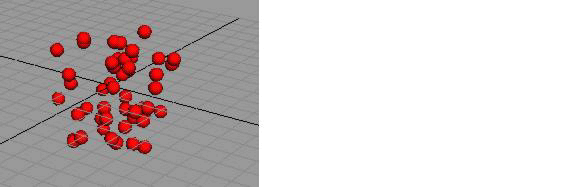To set an attribute that doesn’t change during the animation (the particle color), you’ll use a creation expression. A creation expression executes when you go to the start time. It doesn’t execute while the animation plays. (For emitted particles, a creation expression executes for a particular particle when it is emitted.)
To create a creation expression
When you use an expression to control particle attributes, make sure the selected object in the Expression Editor is a particle shape node, not the transform node of the particle object. If a particle object’s transform node is selected, move the mouse pointer to the scene view and press the down arrow key to select the particle shape node.
BubblesShape.rgbPP = <<1,0,0>>;
When you click the Create button in the Expression Editor, Maya checks the syntax of the expression. Assuming you made no typing errors, the expression executes once for each of the 100 particles.
The expression colors all particles in the object red. The double angle brackets << and >> enclose a vector that sets the red, green, and blue components of the rgbPP attribute to 1, 0, and 0. In the RGB color scheme, this gives the object a red color.
If the particles are uncolored, check that you’ve turned on Shading > Smooth Shade All. This shading mode is necessary for particles to show the color assigned in an expression.