You can trim nCache clips to omit segments of simulation from the beginnings or ends of your cache clips. This changes a cache clip’s Source In and Source Out times. Trimming nCache clips does not affect their associated cache files on disk. The segments that you omit from a cache clip using Trim are not deleted, and can be reinstated if the cache clip’s original length is restored.
All the current object’s caches appear as clips in the track view.

 -click
the cache clip and select Trim Before or Trim After from
the context-sensitive menu that appears, or in the Trax menu bar
select Edit > Trim Before or Edit
> Trim After.
-click
the cache clip and select Trim Before or Trim After from
the context-sensitive menu that appears, or in the Trax menu bar
select Edit > Trim Before or Edit
> Trim After.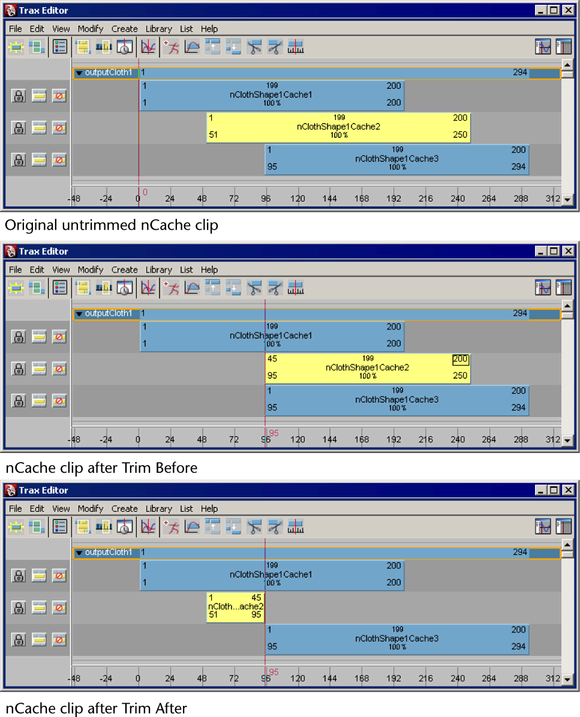
If you selected Trim before, the part of the cache clip that comes before the Trax current time indicator is removed from your cache clip. If you selected Trim After, the part of the cache clip that comes after the Trax current time indicator is removed from your cache clip. See Trax menu bar in the Animation guide.
 the Source Start or Source
End values on your cache clip, type in new value numbers,
and then press
the Source Start or Source
End values on your cache clip, type in new value numbers,
and then press  .
.
If you change your nCache clip’s Source Start value, then you are trimming frames from the beginning of your cache clip. If you change your cache clip’s Source End value, then you are trimming frames from the end of your cache clip. See Source Start/Source End. The trimmed frames are not deleted from the clip or its associated file on disk. You can reinstate the trimmed frames by restoring the cache clip’s original length.