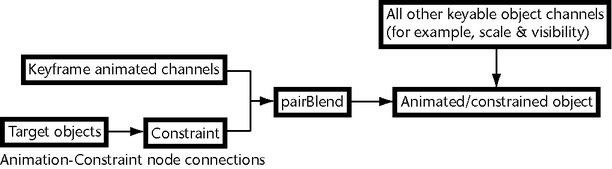Show in Contents

Add to Favorites

Home: Autodesk Maya Online Help

poleVectorConstraint

Constraint nodes

Character nodes

pairBlend
The pairBlend node
is automatically generated when both keyframe animation and a constraint
are applied to an object. Once the animation and constraint are
linked to the pairBlend node,
you can modify the weight of the Animation-Constraint blend to generate
various effects. See
Blend Weights in the Channel Box.
- In the dependency graph (DG), the pairBlend node functions as a link between
constraints, keyframe animation, and the object to which both are
applied. The pairBlend node
connections resemble the following: all target objects connect to
the constraint node, the constraint node and keyframe animation
connect to the pairBlend node,
and the pairBlend node
connects to the object.
When multiple constraints
are applied to the same object, a separate pairBlend node
is created for each constraint and the keyframe animation channels
of the constrained object connect to the same pairBlend node
as their related constraints.
pairBlend Attributes
Translate X Mode
Select one of the following
options:
- Blend Inputs
-
The blended X translation
of Input 1 and Input 2 controls the driven object’s X translation.
- Input 1 only
-
The X translation of
Input 1 controls the X translation of the driven object.
- Input 2 only
-
The X translation of
Input 2 controls the X translation of the driven object.
Translate Y Mode
Select one of the following
options:
- Blend Inputs
-
The blended Y translation
of Input 1 and Input 2 controls the driven object’s Y translation.
- Input 1 only
-
The Y translation of
Input 1 controls the Y translation of the driven object.
- Input 2 only
-
The Y translation of
Input 2 controls the Y translation of the driven object.
Translate Z Mode
Select one of the following
options:
- Blend Inputs
-
The blended Z translation
of Input 1 and Input 2 controls the driven object’s Z translation.
- Input 1 only
-
The Z translation of
Input 1 controls the Z translation of the driven object.
- Input 2 only
-
The Z translation of
Input 2 controls the Z translation of the driven object.
Rotate Mode
Rotation is calculated
by blending the rotation of the specified inputs along all axes.
- Blend Inputs
-
The blended X, Y, and
Z rotation of Input 1 and Input 2 controls the driven object’s rotation along
all axes.
- Input 1 only
-
The X, Y, and Z rotation
of Input 1 controls the driven object’s rotation along all axes.
- Input 2 only
-
The X, Y, and Z rotation
of Input 2 controls the driven object’s rotation along all axes.
Rot Interpolation
For more information,
see
Animated rotation in Maya.
- Euler Angles
-
Use Euler
Angles when the pairBlend weight value
is between 0 (driven by keyframes) and 1 (driven by the constraint). Euler
Angles is the default rotation interpolation.
NoteEuler angles may
cause flipping when used to interpolate between keyframes and constraints. If
this occurs, we recommend that you switch to quaternion rotation.
- Quaternions
-
Quaternions smoothly
interpolate the keyframe-constraint blend without producing anomalies
(such as flipping). Use Quaternion when
the pairBlend weight value is 1
or 0.
Current Driver
Sets what is currently
driving the selected object.
- Weight
-
Displays a blend value
that determines the amount of influence that the constraint and keyframe
animation have on the constrained object. This field is read-only.
See
Blend Constraintn.
- In Translate
-
The In
Translate fields display the X, Y, and Z translation
values for Input 1 and Input 2. n represents the input number.
- In Rotate
-
The In
Rotate fields display the X, Y, and Z rotation values
for Input 1 and Input 2. n represents the input number.
- Caching
-
Unlike other cache data
in Maya (for example, caches in Dynamics, Maya® nCloth™,
Maya® Classic
Cloth™, and Maya® Fluid Effects™), the cache data for pairBlend is
also an animation curve. See
Caching.
- Node State
-
Blend Weights in
the Channel Box
NoteWhen the driven object
is selected, all its target and blend weight values can be viewed
in the Channel Box under SHAPES
> objectn_typeConstraintn or INPUTS
> pairBlendn.
- Blend Constraintn
-
The keyframe animation-constraint
blend value determines the amount of influence that the constraint
and keyframe animation have on the constrained object. If the value
is 0, the keyframe animation has total control over the constrained
object’s transformations. If the value is 1, the constraint has
total control over the constrained object’s transformations.
If there are more than
one of the same type of constraint applied to the object, n stands
for the constraint number. This value appears in the pairBlend node’s
attributes as Weight.