For information on light links, see Light linking.
Selecting a light linking option opens the Relationship Editor in either Light-Centric or Object-Centric mode. For more information on sets and the Relationship Editor, see the Basics guide.
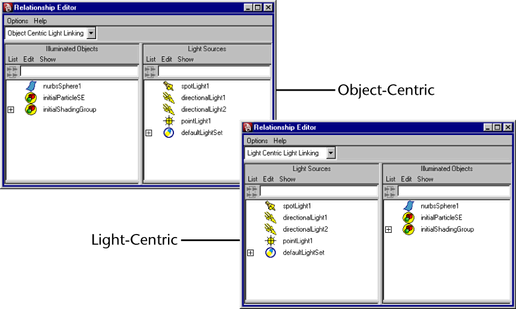
Maya adds a new object set to the bottom of the object list.
To add or remove an object or light from a set
The objects (or lights) in the set are highlighted in the right panel.
Link lights and surfaces from the command line
From the Maya command line, type:
lightlink -light <lightName> -object <surfaceName>
For example, to link spotLight1 and nurbsSphere1, type:
lightlink -light spotLight1 -object nurbsSphere1
For more information on the lightlink command, see the MEL online documentation.