You can add and remove the attributes from any object in your scene to animation layers. Attributes can be assigned to more than one layer, but are only keyframed on one layer at a time.
By default, all of a selected object’s attributes are added to the layer when it is created. You can change this default using the Add Objects To Animation Layers Options.
To set which attributes are added to new layers by default
 .
.
If you want to add or remove individual attributes on layers, you can use the Relationship Editor or the Channel Box.
To add attributes to a layer using the Channel Box
 -click
the selected attributes and select Add To Selected Layers from
the pop-up menu.
-click
the selected attributes and select Add To Selected Layers from
the pop-up menu.
The selected attributes are added to the animation layer, and their value fields change color in the Channel Box to indicate they are now associated with a layer.
To remove attributes from a layer using the Channel Box
 -click
the attributes in the Channel Box and
select Remove From Selected Layers from
the pop-up menu.
-click
the attributes in the Channel Box and
select Remove From Selected Layers from
the pop-up menu.
The selected attributes are removed from the selected layer. The background of the attribute value fields in the Channel Box change color to indicate the attribute is no longer associated with a layer.
To add or remove attributes using the Relationship Editor
The Relationship Editor opens, displaying all of your animation layers in the left side panel, and the selected object(s) in the right side panel.
Any attributes that are already assigned to the selected layer are highlighted, and their names display in italics.
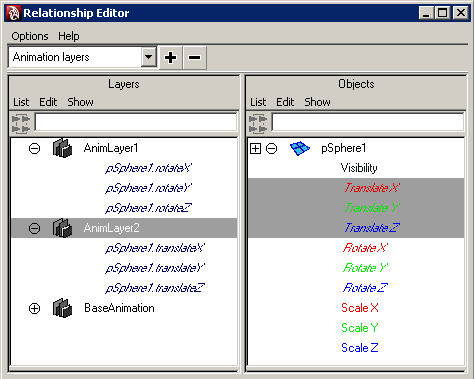
The attribute is added to the layer, and its name is added beneath the layer name in the left side panel. In the right side panel, the attribute is highlighted to indicate it is a member of the selected layer.
The attribute is removed from the layer, so it no longer displays in the left side panel. The highlight is removed from the right side panel.
The Add Objects To Animation Layers Options also let you add groups of attributes to selected layers.
To add all of an object’s keyable attributes to an animation layer
 .
.
The Add Objects To Animation Layers Options dialog box opens.
All of the object’s keyable attributes are added to the selected layer.
To add selected types of keyable attributes to an animation layer
 .
.
The Add Objects To Animation Layers Options dialog box opens.
All of the object’s keyable attributes, except for attributes of the type(s) you selected, are added to the selected layer.
To remove all of an object’s attributes from an animation layer
 -click
the layer and select Remove Selected Objects from
the pop-up menu.
-click
the layer and select Remove Selected Objects from
the pop-up menu.
All attributes of the selected object are removed from the selected layer.