Paint over existing textures
If your model has already been textured outside of the 3D Paint Tool, you can add paint to those textures using the 3D Paint Tool.
If file textures were used, the 3D Paint Tool automatically detects them. You can paint over them immediately without assigning textures. The textures are copied automatically and sized to the nearest power of 2. The originals are not overwritten.
If non-file textures were used, or if the texture placement was edited, you must first convert the texture to a file texture.
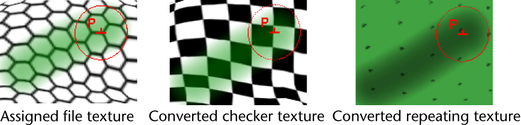
To convert the texture to a file texture
For details on Convert to File Texture, see the Rendering guide.