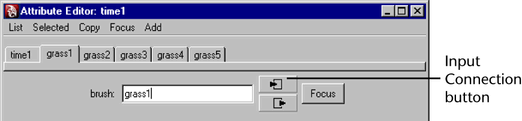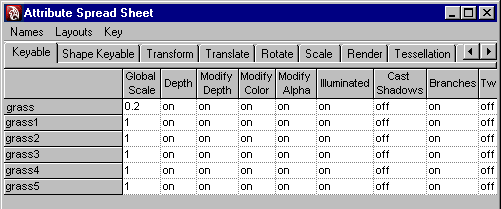Show in Contents

Add to Favorites

Home: Autodesk Maya Online Help

Modify brush settings for existing strokes

Working with brushes

Map file textures to color and opacity

Select brushes in your scene
You
can select all the brushes in your scene and view them in the Attribute
Editor or Attribute Spread Sheet.
You can also select brushes with names containing
a specified string of characters. For example, suppose you paint
several strokes using the brush preset called grass. By default,
each of these strokes has the brush name, grass1, grass2, grass3,
and so on. You could select all brushes with names containing “grass”
and quickly change the color for all of them in the Attribute
Spread Sheet.
To select all brushes in the scene
- Select
Edit > Select All by Type > Brushes.
To select multiple brushes by name
- Select
Paint Effects > Select Brush/Stroke Names Containing.
The Select Brush/Stroke Names Containing window
opens.
- In
the Name fragment box, type the characters
contained in the brush names you want to select.
- Click Select
Brushes. Open the Attribute Editor to
view each of the selected brushes or use the Selected menu
in the Attribute Editor.
TipTo select all strokes that were painted
with the same brush, you can use the select command on the command
line. For example, to find all strokes painted with the grass brush,
type the following in the command line and press Enter (Windows
and Linux) or Return (Mac OS X):
select “strokeShapegrass*”