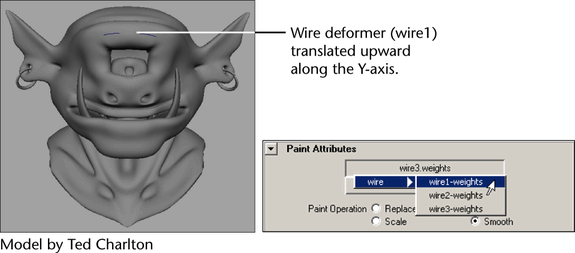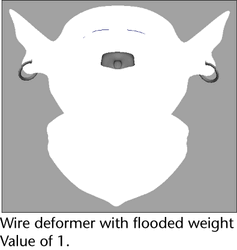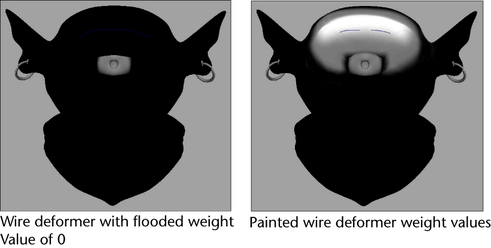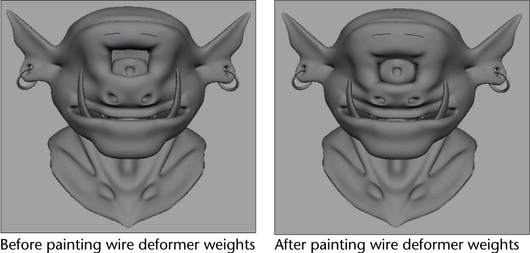Show in Contents

Add to Favorites

Home: Autodesk Maya Online Help

Edit wire deformers

Edit deformation effects

Wrinkle deformer

Paint wire deformer weights
With the Paint Wire Weights Tool settings, you
can use an Artisan brush to apply, distribute, and remove wire weights
on your target objects.
This tool is useful because it lets you set
your wire weights in a free-form manner, allowing you to create
nonuniform and nonsymmetrical deformation effects.
When you paint wire weights, you can also Import or export wire
weight maps. See
To import a wire weight map and
To export a wire weight map.
To
paint wire deformer weights
- For
the wire deformation whose weights you want to paint, select its
target geometry.
- Select
Edit Deformers > Paint Wire Weights Tool >
 .
.
The Paint Attributes Tool editor
appears with the Paint Wire Weights Tool settings displayed.
- In
the Paint Wire Weights Tool settings, click the Attribute button
and select the wire deformer for which you want to paint weights
from the list that appears. For example, wire1.weights.
- Set
the Paint Wire Weights Tool settings. See
Paint Wire Weights Tool settings.
By default, your object is flooded with a weight Value of 1 for
the selected wire deformer.
- Paint
your wire weights. Painting wire deformer weights is just like painting smooth
skin weights. See
Painting smooth skin point weights in
the Character Setup guide.
For example, you can flood your target object
with a weight Value of 0 for the selected
wire deformer and then paint its weights to create the desired eyebrow
deformations for your character.
Manage wire weight maps
To
export a wire weight map
- Paint
your wire weights on your target shape until you obtain the deformation
or look that you want to export as
a map.
- Select
your deformed target shape.
- In
the tool settings, open the Attribute Maps section
and then the Export section.
- Set
the Export settings and then click
the Export button. For descriptions of
the Export settings, see
Paint Wire Weights Tool settings.
The Export browser
window appears.
- Browse
to the location to which you want to save the map, specify a name for
the map, and then click Export. By
default, Maya will place your map in the sourceimages folder
of your current project.
Your target shape’s current deformations are
saved as an attribute map.
To
import a wire weight map
- Select
your deformed target shape.
- In
the Paint Wire Weights Tool settings, open the Attribute
Maps section and then the Import section.
- Set
the Import settings and then click
the Import button. For descriptions of
the Import settings, see
Paint Wire Weights Tool settings.
The Import browser
window appears.
- Browse
to the location where the map you want to import resides, select the
map file, and then click Import.
Your target shape deforms according to the tool
settings specified by the imported attribute map.
 .
.