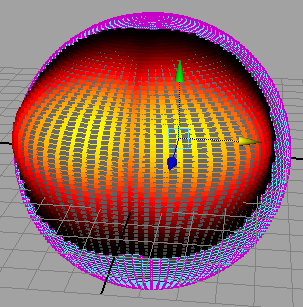You can turn on Soft Select and Reflection simultaneously for any of the transformation tools to reflect your soft select transformations across either the world or object axis.
When using reflection and soft selection together, Maya reflects a transformation performed on one side of the seam to the other. As a result, performing a soft select reflected transformation on a non-symmetrical object will yield a non-symmetrical object. For more information see Move, rotate, or scale components with reflection.
When transforming components with soft selection near the reflection seam, you may notice that the components near the seam don’t transform as smoothly as those further away. This is because the seam has its own falloff independent of the soft selection falloff.
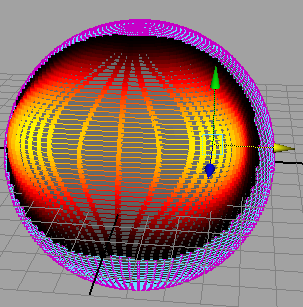
To smooth a transformation near the seam
As you increase the Seam Tolerance, the transformations around the seam become smoother.