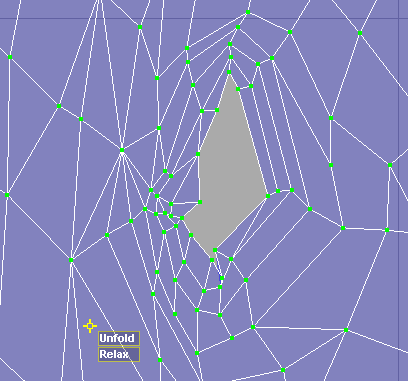Show in Contents

Add to Favorites

Home: Autodesk Maya Online Help

Unfold a UV mesh

Editing UVs

Flip or rotate UV shells

Example: Lay out a UV shell using unfold and relax
You
can use the Smooth UV Tool to relax or
unfold an entire UV shell into the UV space. You can then use the
same tool to fix small imperfections in the shell.
The following workflow provides the following
benefits:
- It
is easier to assign a texture to a square area.
- Ensures
the texture is spread evenly.
To
map a shell to the UV space
- Create
a mapping for your object by selecting Create UVs > Planar
Mapping from the Polygons menu
set.
In this case, a planar projection from the front
(the Z Axis) is appropriate. In other cases you must determine the
best projection to start with.
- Open
the UV Texture Editor (Window
> UV Texture Editor).
- In
the perspective view, select a path of edges along the back of the
head starting at the top of the forehead and ending at the bottom
of the neck.
- In
the UV Texture Editor, select Polygons
> Cut UV Edges.
- Select
the central UV at the top of the forehead and in the UV
Texture Editor, select Polygons > Unfold >
 .
.
The Unfold Options window
appears.
- Turn
on Pin UVs and Pin
selected UVs.
- Set
the Unfold constraint to Horizontal.
- Click Apply
and Close.
The UV shell unfolds relative to the selected
UV on the forehead so that the previously cut edges are spread out
horizontally.
NoteRather than using the
Unfold option,
you can also use the
Smooth UV Tool to unfold the
entire UV shell. In this case, you would select all the UVs except
for the one at the top of the forehead and then

+ drag
the
Unfold icon to the right.
- Use
the Scale Tool to scale the UV
shell into the 0,1 texture space.
- Select
the edges on one side of the mesh.
- Select Polygons
> Straighten UV Border.
The UV border straightens.
- Repeat
steps 10 and 11 for each side of the UV shell.
- Turn
on the Snap to grids option.
- Select
the Move Tool and move the border
UVs to the edge of the 0,1 texture space.
The Snap to grids option
ensures that the UVs snap to the border precisely.
- Select
all the UVs.
- Select Tool
> Smooth UV Tool >
 .
.
The Smooth UV Options window
appears.
- Turn
on Pin Borders.
This ensures that the UV border aren’t distorted.
- Set
Space to UV Space.
- Click Apply
and Close.
Two controls named Unfold and Relax appear.
- Drag
the Relax control to the right.
The entire UV shell, except for the borders,
relaxes evenly.
With the Smooth UV Tool you
can use your eye to judge how much the UV shell should relax. However,
whether you use this method or the Relax option
(Polygons > Relax), it is
unlikely that the UV shell will be perfect.
If you turn on the Shaded UV Display  , you
can see small imperfections in your relaxed shell. For example,
the UV shell around the eyes and corners of the mouth for this model
cause the shell to overlap itself.
, you
can see small imperfections in your relaxed shell. For example,
the UV shell around the eyes and corners of the mouth for this model
cause the shell to overlap itself.
You can use the Smooth UV Tool to
smooth out these problem areas.
To
smooth imperfections in a relaxed shell
- Select Tool
> Smooth UV Tool >
 .
.
The Smooth UV Options window
appears.
- Turn
off Pin Borders and then select Apply
and Close.
- Select
a set of UVs around the eye.
- Drag
the Unfold control to the right
until the UV shell no longer overlaps itself.
- Repeat
for the mouth.
- You
can select smaller or larger sets of UVs and use the Smooth
UV Tool in conjunction with the transformation tools
to quickly clean up your UV shell.



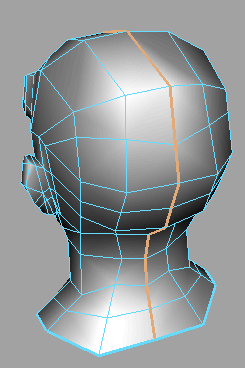
 .
.
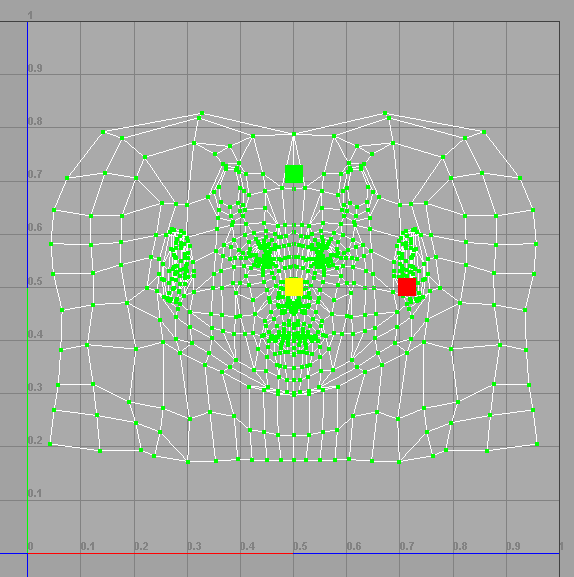

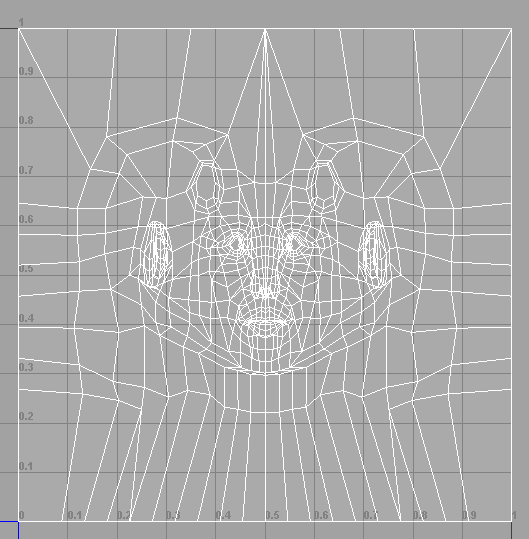
 .
.
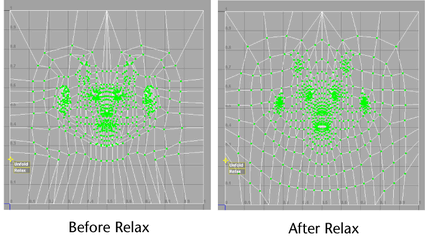
 , you
can see small imperfections in your relaxed shell. For example,
the UV shell around the eyes and corners of the mouth for this model
cause the shell to overlap itself.
, you
can see small imperfections in your relaxed shell. For example,
the UV shell around the eyes and corners of the mouth for this model
cause the shell to overlap itself.
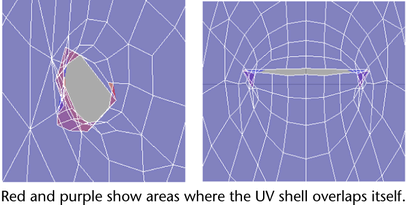
 .
.