Editing rigid skin is described in the following sections.
The bind pose is the pose that the skeleton is in when you bind skin. When you pose a character’s skeleton after skinning, the skeleton’s actions cause deformations to the skin. The only pose that does not cause deformations to the skin is the bind pose.
If you bound smooth skin to selected joints only, going to bind pose will nevertheless return all the joints the skeleton to the bind pose. Also, the skeleton will go to the bind pose even if it is parented to group nodes. The group nodes will not prevent going to bind pose.
Overcoming problems with reaching the bind pose
The skeleton will not be able to go to the bind pose right away if the attributes of any of its joints are locked. Typically, joint attributes can be locked by constraints, expressions, IK spline handles, or any IK handles with keys set. These features can drive the values of certain joint attributes, locking them up for exclusive use. That they do lock certain attributes is desirable because it provides for the reliable effects of these features. However, if you want to go to the bind pose, you must first disable the nodes that are locking the attributes. A quick way to do this is to disable all of the nodes by selecting Modify > Evaluate Nodes > Ignore All. Next, select Skin > Go To Bind Pose, and then enable all nodes again by selecting Modify > Evaluate Nodes > Evaluate All.
To reach its bind pose, the skeleton’s root joint must reach the pose it had during binding, and all the other joints below the root joint must reach the poses they had during binding. The pose of the root joint is relative to the scene’s world space, and the poses of the other joints are relative to the joints above them in the skeleton’s hierarchy.
A skeleton reaches its global bind pose when the root joint reaches its bind pose. A skeleton reaches its local bind pose when the other joints reach their bind poses.
Depending on what you are doing to the joints (including constraints or expressions, for example), your skeleton might reach its local bind pose, but not its global bind pose. If you get an error message that says your skeleton could only reach its local bind pose, that means that all the joints reached their bind poses except the root joint. You then need only check the root joint for locked attributes or expressions that may be affecting it.
To change the bind pose, detach the rigid skin, adjust the skeleton and deformable objects as desired, and then bind skin again.
Editing joint cluster channels
Channels are the keyable attributes displayed in the Channel Box. The Channel Box provides a convenient way to edit a joint cluster channels.
Painting rigid skin point weights
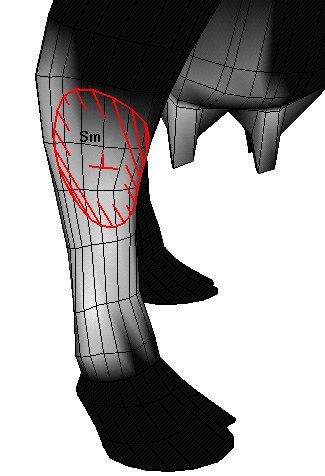
You can paint rigid skin point weights with the Paint Cluster Weights Tool, the same tool you use to paint cluster deformer weights. For more information about the Paint Cluster Weights Tool, see Edit Deformers > Paint Cluster Weights Tool.
Note that painting rigid skin point weights uses a different painting tool than the tool for painting smooth skin point weights.