Learning Resources > Tutorials > Getting Started with Maya > Scripting in Maya > Lesson 2: Saving scripts to the Shelf >
Introduction
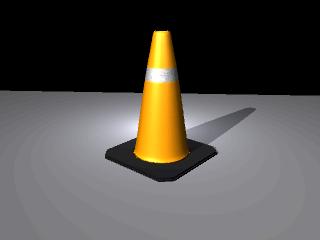
In this lesson, you set up a three-point lighting system using MEL and save those MEL commands as a button on the Shelf. This lets you quickly set up a three-point lighting system in future scenes. You learn how to:
Three-point lighting uses three different kinds of lights:
Three-point lighting is used extensively in film, photography and computer graphics.