Show in Contents

Add to Favorites

Home: Autodesk Maya Online Help

View and edit multiple attributes on multiple nodes

View and edit attributes

Lock the value of an attribute

Save and reuse attribute presets
The Attribute
Editor lets you save and re-apply presets. A preset is
a collection of attribute settings you can save from one node and
reapply to any number of other nodes.
This lets you store complex node setups, such
as a library of lights set up with the attribute values you want.
Maya comes with a variety of presets for various
nodes, such as fluids.
To
create a preset
- Open
the node you want to take presets from in the Attribute
Editor.
- In
the Attribute Editor, press
 on the Presets button
(to the right of the node name) to show a pop-up menu and select Save
(preset type) Preset.
on the Presets button
(to the right of the node name) to show a pop-up menu and select Save
(preset type) Preset.
- Type
a name for the new preset and click Save Attribute Preset.
If the preset already exists, you are prompted
to overwrite it or save it with a different name.
To
apply a preset to another node
- Open
the node you want to apply a preset to in the Attribute
Editor.
- In
the Attribute Editor, press
 on the Presets button
(to the right of the node name) to show a pop-up menu.
on the Presets button
(to the right of the node name) to show a pop-up menu.
- Point
to the name of the preset to show another submenu with options for
applying the preset to this node. You can replace the current attribute values
with the values in the preset, or blend the preset values together with
the current values.
Notes
- Presets
do not save connections to other nodes (such as texture maps). Applying
a preset does not overwrite connections to other nodes.
- Maya
saves presets as editable MEL scripts in a presets folder
inside the main Maya application folder. Presets for each node type
are in separate folders inside the presets folder.
Troubleshoot when the Presets button is grayed
out
Some node types cannot be saved as presets.
Shape nodes, for example, would be meaningful as presets.
 on the Presets button
(to the right of the node name) to show a pop-up menu and select Save
(preset type) Preset.
on the Presets button
(to the right of the node name) to show a pop-up menu and select Save
(preset type) Preset.
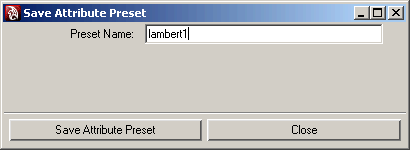
 on the Presets button
(to the right of the node name) to show a pop-up menu.
on the Presets button
(to the right of the node name) to show a pop-up menu.
