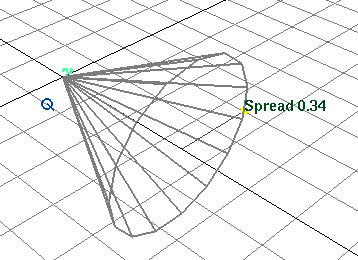Different fields have different attributes you can manipulate. Specifically, you can work with:
Most attribute manipulators work the same way. Drag the manipulator icon away from the field icon to increase the value. Drag toward the field icon to decrease the value. Attribute manipulators that require different techniques follow.
Attenuation is represented by a curve that shows how quickly the field’s strength falls off from the field’s position to the end of Max Distance. If Max Distance is infinite, the curve is drawn 100 units long.
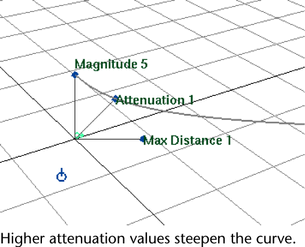
Direction X, Y, Z or Axis X, Y, Z
Click inside the blue box to display a manipulator that’s the same as the Move tool. Drag the center to move in all directions, or drag one of the arrows to move with directional constraint.

Drag the dot icon in various directions until you see a cone that indicates the Spread angle. When you begin to drag the dot, a line appears in the workspace indicating the direction you can drag.