Show in Contents

Add to Favorites

Home: Autodesk Maya Online Help

Styling the hair

Lesson 1: Creating a basic hairstyle

Rendering the hair

Setting up hair collisions
Before
trimming Marion’s hair you may have noticed that some hairs intersected
her face. As well hairs currently intersect the lower part of her
neck. To fix this you set up hair collisions. You can set hair to
collide with itself, other objects or the ground (grid). In the
next steps you use collision constraints to prevent the hair from
intersecting with Marion’s head and neck.
To
make Marion’s hair collide with her head and neck
- In
the panel, select Show > Locators so you can
see collision constraints, which are locators, when you create them.
- To
create the collision constraint for Marion’s head, do the following:
- Select
Hair > Display >
Start Position.
- Using
the Select Tool, drag around all
the hair curves and select
Hair > Convert Selection >
To Start Curves.
- Select
Hair > Create Constraint >
Collide Sphere.
- Using the Scale Tool,
resize the sphere so it expands beyond Marion’s head and you can
see it.
- Using
the Move Tool, move the sphere
up the Y-axis so the top of the sphere is aligned with the top of
Marion’s head.
- Using
the Scale Tool again, resize the
sphere so it matches the basic shape of Marion’s head. First try
scaling in the X direction to adjust the width of the sphere from
ear to ear. Then tumble the camera to see the side of Marion’s head
and scale in the Z direction to adjust the sphere width from the back
of Marion’s head to her nose. You may also need to move the sphere to
tweak its size and position, as shown in the images below.
- To
create the collision constraint for Marion’s upper torso, do the
following:
- Using
the Select Tool, drag around the
hair curves and select
Hair > Convert Selection >
To Start Curves.
- Select
Hair > Create Constraint >
Collide Sphere.
- Using
the Scale Tool, resize the sphere
so it extends beyond Marion’s neck and you can see it.
- Using
the Move Tool, move the sphere
down the Y-axis so the top of the sphere is aligned with the top
of Marion’s torso.
- Using
the Scale Tool again, resize the
sphere so it matches the basic dimensions of Marion’s upper torso.
First try scaling in the X direction to adjust the width of the
sphere from shoulder to shoulder. Then tumble the camera to see
the side of Marion’s head and scale in the Z direction to adjust
the sphere width from the back of Marion’s torso to the front of
it. You may also need to move the sphere to tweak its size and position,
as shown in the images below.
- Select
Hair > Display>
Current Position.
- Click
the
 button
to rewind to the start frame and play the simulation.
button
to rewind to the start frame and play the simulation.
Watch how the hair collides with the collision
constraints you created. The hair at the front now rests on the
torso and the hair at the back curls under the torso, instead of
intersecting it like it did before the collisions were set.
- Stop
the simulation when the hair is relaxed. Should the hair be unruly and
not relax, you may need to increase the Stiffness or
the Iterations in the Dynamics section
of the hairSystemShape1 tab of the Attribute Editor.
- Select
the hair, then select
Hair > Set Start Position >
From Current so the hair respects the collisions at the start frame
of the simulation.
- Select Show
> Locators to turn them off, which hides the collision
constraints.
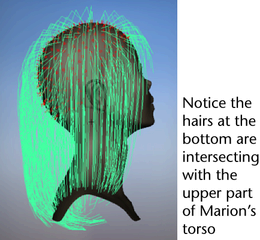
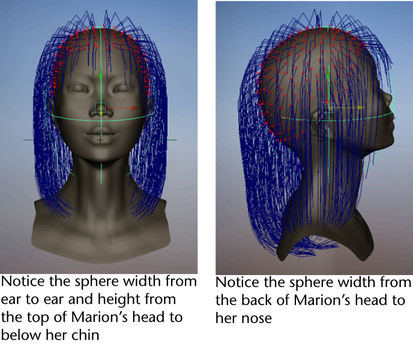
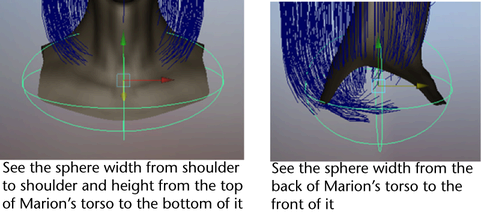
 button
to rewind to the start frame and play the simulation.
button
to rewind to the start frame and play the simulation.
