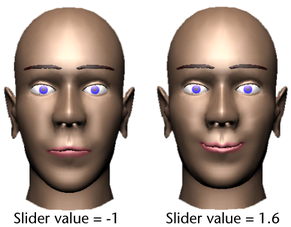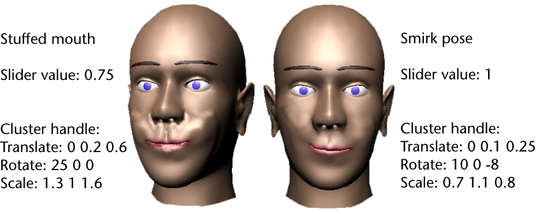Learning Resources > Tutorials > Getting Started with Maya > Character Setup > Lesson 3: Cluster and blend shape deformers >
Refining deformation effects
The combination of a cluster and blend shape is ideal for facial animation because it lets you tune various subtle deformations. A few common techniques follow.