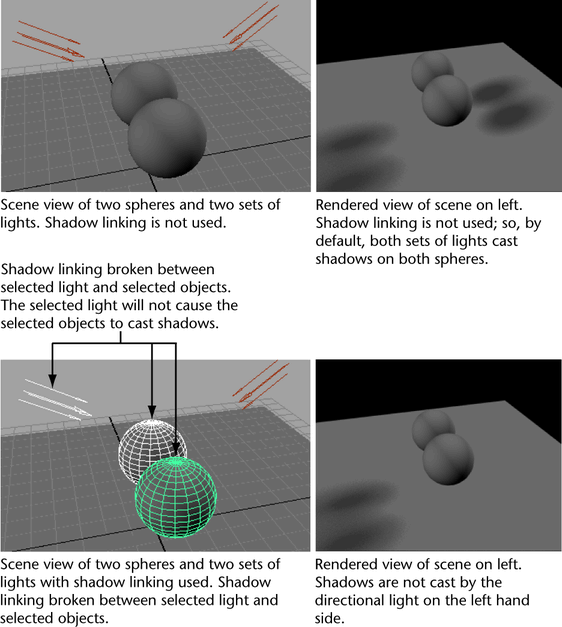Show in Contents

Add to Favorites

Home: Autodesk Maya Online Help

Select lights illuminating a specific object

Light specific surfaces

Control area lights

Link light sources to surfaces to control shadow calculations
Use
shadow linking to link light sources with surfaces so that selected
objects only cast shadows from light sources with which they are
linked. This technique is similar to light linking except that it
controls shadow calculations rather than illumination calculations.
Refer to the following links for descriptions
on how to create or break shadow links between lights and surfaces:
To
link selected lights to surfaces using shadow linking (if rendering
with Maya Software renderer)
- Select
the lights and surfaces you want to link.
- In
the Rendering menu set, select
Lighting/shading > Make Shadow Links.
- When
rendering with Maya Software, you may render
shadow links via raytraced shadows or depth mapped shadows.
- If
you render via raytraced shadows, click on each light source and
select Use Ray Trace Shadows in the
light’s Attribute Editor. In the Render
Settings window, enable Raytracing.
- If
you render via depth map shadows, click on each light source and
select Use Depth Map Shadows in the
light’s Attribute Editor. In the Render
Settings Window, check Enable Depth Maps.
- In
the Render Settings window, click
on the Maya Software tab and expand
the Render Options section to see
the Lights and Shadows attributes.
Set Shadow linking to Shadows
obey shadow linking.
To
link selected lights to surfaces using shadow linking (if rendering
with mental ray renderer)
- Select
the lights and surfaces you want to link.
- In
the Rendering menu set, select
Lighting/shading > Make Shadow Links.
- When
rendering with mental ray, shadow linking must be used in conjunction
with raytraced shadows. Click on each light source and select Use Ray
Trace Shadows in the light’s Attribute Editor.
In the Render Settings window, enable Raytracing.
- In
the Render Settings window, select
the mental ray renderer and click the Quality tab.
Set Shadow linking to On in
the Shadows section.
To
link selected lights to surfaces using shadow linking (if rendering
with Maya Hardware)
- Select
the lights and surfaces you want to link.
- In
the Rendering menu set, select
Lighting/shading > Make Shadow Links.
- When
rendering with Maya Hardware, shadow linking
must be used in conjunction with depth map shadows. Click on each
light source and select Use Depth Map Shadows in
the light’s Attribute Editor.
- In
the Render Settings window, click
on the Maya Hardware tab and expand
the Render Options section to see
the Shadow linking option. Set Shadow
linking to Shadows obey shadow
linking.
To
break links between lights and surfaces using shadow linking (if
rendering with Maya Software renderer)
- Select
the lights and surfaces you want to link.
- In
the Rendering menu set, select
Lighting/shading > Break Shadow Links.
- When
rendering with Maya Software, you may render
shadow links via raytraced shadows or depth mapped shadows.
- If
you render via raytraced shadows, click on each light source and
select Use Ray Trace Shadows in the
light’s Attribute Editor. In the Render
Settings window, enable Raytracing.
- If
you render via depth map shadows, click on each light source and
select Use Depth Map Shadows in the
light’s Attribute Editor. In the Render
Settings Window, check Enable Depth Maps.
- In
the Render Settings window, click
on theMaya Software tab and expand
the Render Options section to see
the Lights and Shadows attributes.
Set Shadow linking to Shadows
obey shadow linking.
To
break links between lights and surfaces using shadow linking (if
rendering with mental ray renderer)
- Select
the lights and surfaces you want to link.
- In
the Rendering menu set, select Lighting/shading
> Break Shadow Links.
- When
rendering with mental ray, shadow linking must be used in conjunction
with raytraced shadows. Click on each light source and select Use Ray
Trace Shadows in the light’s Attribute Editor.
In the Render Settings window, enable Raytracing.
- In
the Render Settings window, select
the mental ray renderer, Quality tab and
expand the Shadows section. Set Shadow
linking to On.
To
break links between lights and surfaces using shadow linking (if
rendering with Maya Hardware)
- Select
the lights and surfaces you want to link.
- In
the Rendering menu set, select Lighting/shading
> Break Shadow Links.
- When
rendering with Maya Hardware, then shadow
linking must be used in conjunction with depth map shadows. Click
on each light source and select Use Depth Map Shadows in
the light’s Attribute Editor.
- In
the Render Settings window, click
on the Maya Hardware tab and expand
the Render Options section to see
the Shadow linking option. Set Shadow
linking to Shadows obey shadow
linking.