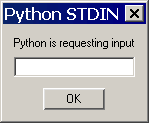In main menu bar:Window > General Editors
> Script Editor
In scene view: Panels > Panel >
Script Editor
Panes
The top pane shows the history of commands
and their results.
Type MEL or Python commands and scripts in either
the MEL or Python tab in
the bottom pane.
To execute the script in the bottom pane, do
one of the following:
- Press
the Enter key on the numeric keypad
- Select Command
> Execute.
- Select
the text you want to execute and press
 +
+
TipOn Windows, you can change the font size
of the text in the top or bottom panes of the Script editor.
- Select
the top or bottom pane of the Script editor (click
in the window), then hold the
 key
and scroll with your middle-mouse wheel.
key
and scroll with your middle-mouse wheel.
The text gets larger or smaller as you scroll.
Menus
File
- Load script
-
Loads the contents of a text file into the Script editor.
- Source script
-
Executes the contents of a text file.
MEL does not allow you to forward reference locally
scoped procedures. Locally scoped procedure
definitions must appear before they are called. For example, in
a file called noForwardRef.mel,
define the local procedures before they are referenced.
proc myLocalProc() { print "In myLocalProc()\n" ; } proc anotherLocalProc() { print "In anotherLocalProc()\n" ; myLocalProc; } global proc noForwardRef()
{ print "Calling anotherLocalProc()\n" ; anotherLocalProc; }
If you change a script after sourcing it, the change
is not automatically picked up by Maya. You need to re-run the script
with File > Source Script.
- Save script
-
Saves the selected text to a text file.
- Save script to shelf
-
Adds a button to the current shelf which executes
the selected text.
Edit
The edit menu includes standard editing commands
and their associated hotkeys: Undo, Redo, Cut, Copy, Paste,
and Select All, as well as the
following commands:
- Go to line
-
Goes to the specified line number.
- Search and replace
-
Opens a search dialog where you can search for a
string and replace it with a different string. You can choose the
search direction and choose whether your search is case-sensitive.
- Indent Selection / Unindent
selection
-
You can indent or clear the indent of selected text.
- Clear History
-
Clears the top pane of the Script
editor.
- Clear Input
-
Clears the bottom pane of the Script
editor.
- Clear All
-
Clears both the top and bottom panes of the Script
editor.
History
- Batch render messages
-
Shows batch rendering messages in the Script editor.
- Echo all commands
-
When this item is on, all MEL commands executed
by Maya appear in the top pane of the Script editor.
For example, if you select
Create > Polygon Primitives > Sphere,
the corresponding MEL command (polySphere)
that Maya executes is printed in the top pane.
- Line numbers in errors
-
Shows line numbers in errors.
- Show stack trace
-
Opens another window which lists errors
and their line numbers in external script files. This is very useful
for debugging scripts in external files.
- Suppress command results
-
When
turned on, the Script editor does not show the result of commands.
Result messages start with //
Result:.
- Suppress info messages
-
When turned on, the Script
editor does not show informational messages. Informational messages
are of many different types and do not have a set prefix (except
for //).
- Suppress warning messages
-
When
turned on, the Script editor does not show
warning messages. Warning messages start with //
Warning:.
- Suppress error messages
-
When turned on, the Script
editor does not show error messages. Error messages start
with // Error:.
NoteSuppressing Script editor messages
does not suppress messages from appearing in the Help Line.
- Suppress stack window
-
When turned on, the Script editor suppresses the
stack window. If stack trace is enabled, results are returned to
the output window instead of a separate stack window.
The Script editor menu items can also be controlled
through the scriptEditorInfo command
(-sr/suppressResults, -si/suppressInfo, -sw/suppressWarnings, -se/suppressErrors, -ssw/suppressStackWindow).
Command
The following commands allow you to create,
delete, and rename new tabs in the input area of the Script editor.
- New Tab
-
Creates a new tab. You must choose whether the tab
is for MEL or Python.
- Rename Tab
-
- Select Tab
-
You can step through the tabs using the Previous and
Next commands.
- Delete Tab
-
- Show line numbers
-
Shows line numbers in the Script
editor.
- Execute
-
Runs the MEL script in the bottom pane of the Script
editor. You can also press Enter on the numeric keypad.
Saved MEL Scripts
MEL
scripts are automatically saved when Maya exits and restored in
the Script editor when Maya is
restarted.
Additional notes
When Python requests input through stdin (for
example, the Python raw_input command), a dialog box appears where
you can type your input.
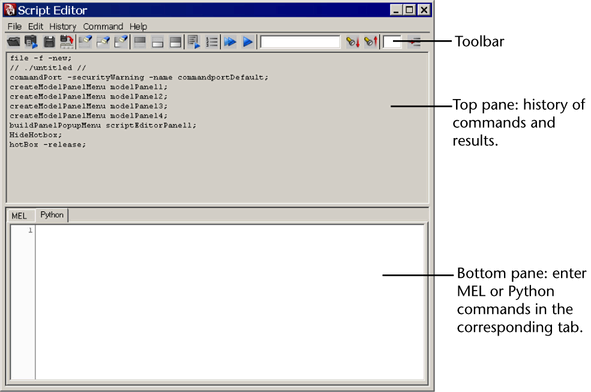
 +
+