There are separate distributions of FBX SDK for Linux, Mac OS, and Windows.
The structure of the FBX SDK distribution directory is, however, identical on all these platforms. SeeDirectory structure.
For each platform, there is more than one version of library file for FBX SDK. SeeRuntime libraries available in different flavors.
To download and install FBX SDK, follow the instructions for your development platform, either Linux, Mac OS, orWindows.
The structure of the FBX SDK distribution directory is identical on all platforms:
| Directory | Description |
|---|---|
| yourpath\ | The root of the FBX distribution directory contains readme file, the license text, and the uninstaller. |
| yourpath\doc | ContainsFBX_SDK_Programmers_Guide_2009_1.pdf, a directory containing FBX SDK Help, andFBX_SDK_Help.html. To start FBX SDK Help, openFBX_SDK_Help.html. |
| yourpath\examples | Sample programs, each in its own subfolder. Contains platform-specific project files, makefiles, etc. |
| yourpath\include | Header files for FBX SDK. |
| yourpath\lib | Library files for FBX SDK. |
Runtime libraries available in different flavors
The library runtime files (located in the\libsubdirectory of your FBX SDK distribution) are different for each platform (Linux, Mac OS, and Windows).
For each platform, the\libsubdirectory contains different “flavors” of FBX SDK. For example, for you can link your application to a runtime library for Windows that is:
Here are the names of the library runtimes for Windows:
| Library file name | Description |
|---|---|
| fbxsdk_mt2008.lib | Static, 32-bit, release, multithreaded, VS 2008 |
| fbxsdk_mt2008d.lib | Static, 32-bit, debug, multithreaded, VS 2008 |
| fbxsdk_md2008.lib | Dynamic, 32-bit, release, multithreaded, VS 2008 |
| fbxsdk_md2008d.lib | Dynamic, 32-bit, debug, multithreaded, VS 2008 |
| fbxsdk_mt2008_amd64.lib | Static, 64-bit, release, multithreaded, VS 2008 |
| fbxsdk_mt2008_amd64d.lib | Static, 64-bit, debug, multithreaded, VS 2008 |
| fbxsdk_md2008_amd64.lib | Dynamic, 64-bit, release, multithreaded, VS 2008 |
| fbxsdk_md2008_amd64d.lib | Dynamic, 64-bit, debug, multithreaded, VS 2008 |
| fbxsdk_md2005_amd64.lib | Dynamic, 64-bit, release, multithreaded, VS 2005 |
| fbxsdk_md2005.lib | Dynamic, 32-bit, release, multithreaded, VS 2005 |
| fbxsdk_mt2005.lib | Static, 32-bit, release, multithreaded, VS 2005 |
| fbxsdk_mt2005_amd64.lib | Static, 64-bit, release, multithreaded, VS 2005 |
| fbxsdk_md2005_amd64d.lib | Dynamic, 64-bit, debug, multithreaded, VS 2005 |
| fbxsdk_md2005d.lib | Dynamic, 32-bit, debug, multithreaded, VS 2005 |
| fbxsdk_mt2005d.lib | Static, 32-bit, debug, multithreaded, VS 2005 |
| fbxsdk_mt2005_amd64d.lib | Static, 64-bit, debug, multithreaded, VS 2005 |
| fbxsdk_mt2003.lib | Static, 32-bit, release, multithreaded, VS 2003 |
| fbxsdk_md2003.lib | Dynamic, 32-bit, release, multithreaded, VS 2003 |
| fbxsdk_ml2003.lib | Static, 32-bit, release, single-threaded, VS 2003 |
| fbxsdk_mt2003d.lib | Static, 32-bit, debug, multi-threaded, VS 2003 |
| fbxsdk_md2003d.lib | Dynamic, 32-bit, debug, multithreaded, VS 2003 |
| fbxsdk_ml2003d.lib | Static, 32-bit, debug, single-threaded, VS 2003 |
Here are the names of the library runtimes for Mac OS:
| Library file name | Description |
|---|---|
| libfbxsdk_gcc4.a | gcc 4.0 compiler, PowerPC, release, 32-bit |
| libfbxsdk_gcc4d.a | gcc 4.0 compiler, PowerPC, debug, 32-bit |
| libfbxsdk_gcc4_amd64.a | gcc 4.0 compiler, PowerPC, release, 64-bit |
| libfbxsdk_gcc4d.a | gcc 4.0 compiler, PowerPC, debug, 64-bit |
| libfbxsdk_gcc33.a | gcc 3.3 compiler, PowerPC, release |
| libfbxsdk_gcc33d.a | gcc 3.3 compiler, PowerPC, debug |
| libfbxsdk_x86.a | gcc 4.0 compiler, Intel x86, release, 32-bit |
| libfbxsdk_x86d.a | gcc 4.0 compiler, Intel x86, debug, 32-bit |
| libfbxsdk_x86.a | gcc 4.0 compiler, Intel x86, release, 64-bit |
| libfbxsdk_x86d.a | gcc 4.0 compiler, Intel x86, debug, 64-bit |
Here are the names of the library runtimes for Linux:
| Library file name | Description |
|---|---|
| libfbxsdk_gcc34_amd64.a | gcc 3.4 compiler, release, 64-bit |
| libfbxsdk_gcc34.a | gcc 3.4 compiler, release, 32-bit |
| libfbxsdk_gcc34_amd64d.a | gcc 3.4 compiler, debug, 64-bit |
| libfbxsdk_gcc34d.a | gcc 3.4 compiler, debug, 32-bit |
| libfbxsdk_gcc4_amd64.a | gcc 4.0 compiler, release, 64-bit |
| libfbxsdk_gcc4.a | gcc 4.0 compiler, release, 32-bit |
| libfbxsdk_gcc4_amd64d.a | gcc 4.0 compiler, debug, 64-bit |
| libfbxsdk_gcc4d.a | gcc 4.0 compiler, debug, 32-bit |
Downloading and installing FBX SDK
To download and install FBX SDK on your Windows computer:
You can have more than one version of FBX SDK installed on your computer, providing you install each version in a separate folder.
To remove FBX SDK from your computer:
The instructions in this section are based on Visual Studio 2005. Except where noted, there are no significant differences for Visual Studio 2003 or Visual Studio 2008.
For general information on the sample programs, seeSample programs.
To create a new Visual Studio solution that uses FBX SDK:
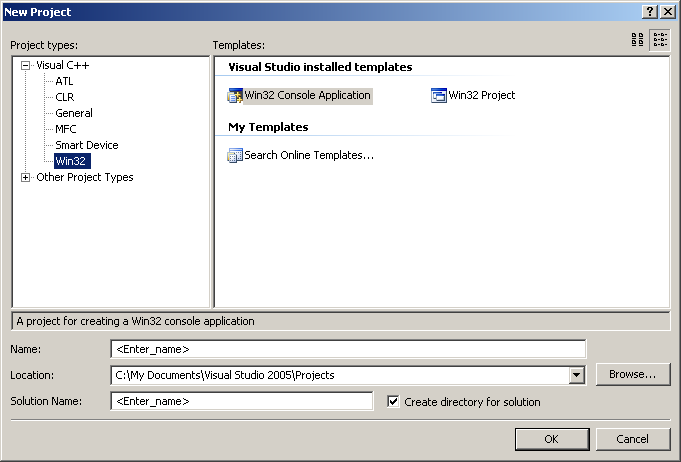
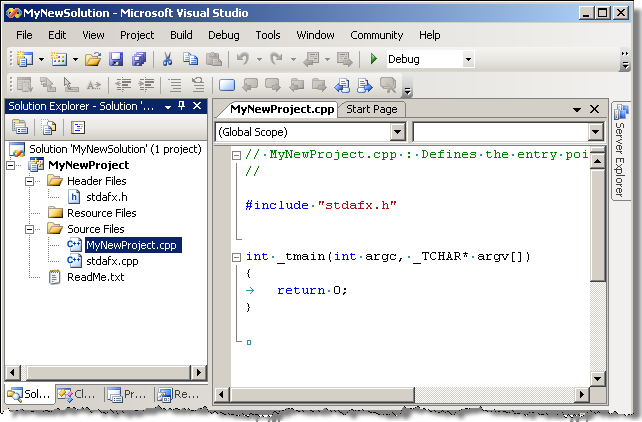
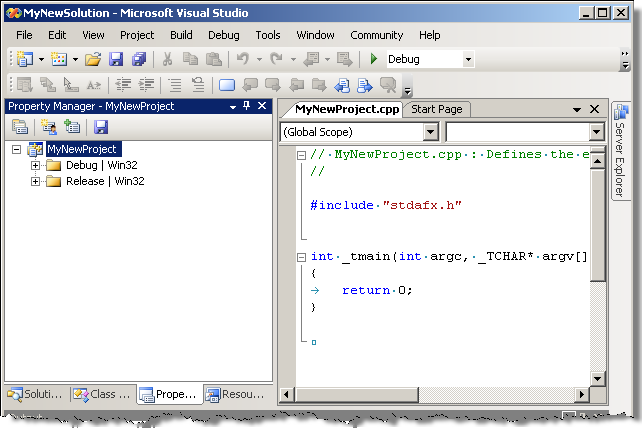
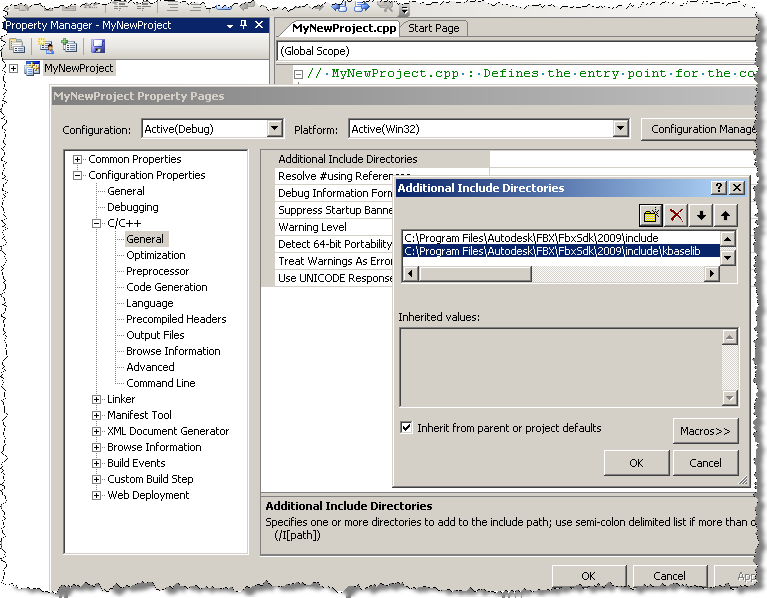
C:\Program Files\Autodesk\FBX\FbxSdk\2009.1\include
C:\Program Files\Autodesk\FBX\FbxSdk\2009.1\include\kbaselib
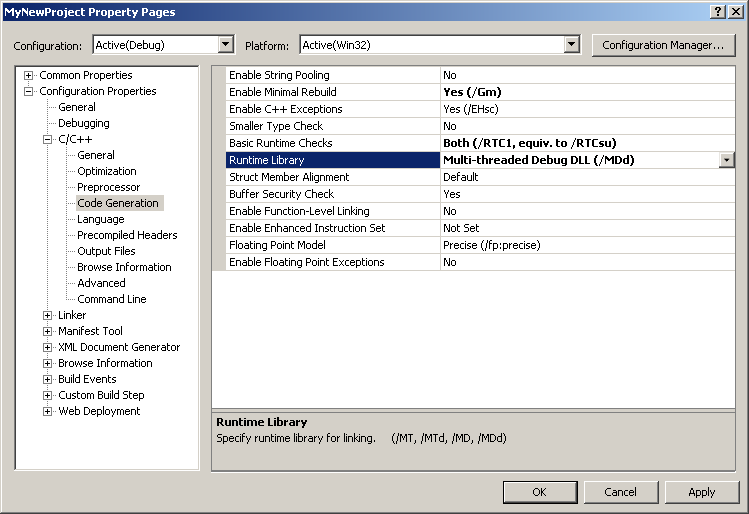
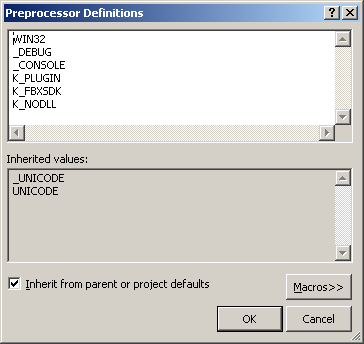
K_PLUGIN
K_FBXSDK
K_NODLL
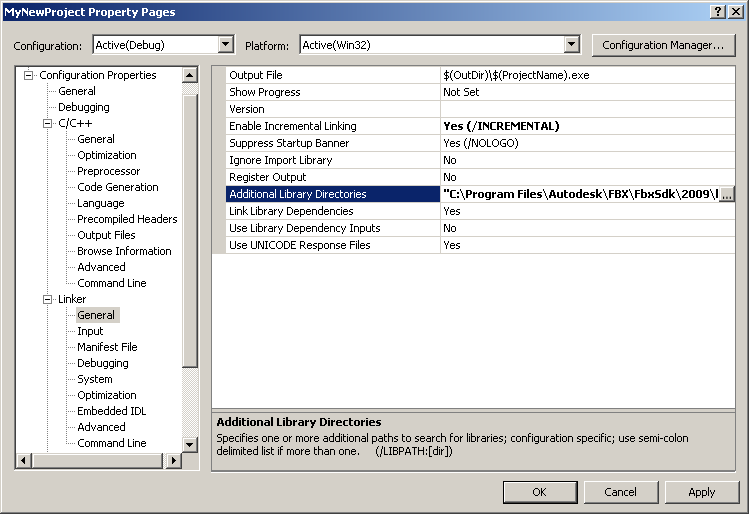
C:\Program Files\Autodesk\FBX\FbxSdk\2009.1\lib
Click Input on the left, then choose Ignore Specific Library on the right. In the Ignore Specific Library dialog box, enterLIBMCT.
Downloading and installing FBX SDK
To download and install FBX SDK on your Macintosh computer:
Use sample makefiles as a guide
You will find sample programs in the/examplesfolder inside the FBX SDK distribution folder (seeSample programs). Each sample program contains a makefile. Use one of these makefiles as a model for your own project.
Downloading and installing FBX SDK
To download and install FBX SDK on your Linux computer:
Use sample makefiles as a guide
You will find sample programs in the/examplesdirectory inside the FBX SDK distribution directory (seeSample programs). Each sample program contains a makefile. Use one of these makefiles as a model for your own project.