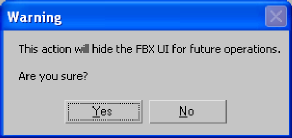Show in Contents

Add to Favorites

Home: Autodesk 3ds Max FBX Plug-in Online Help

Show/Hide Warning Manager

UI

3ds Max FBX Plug-in Workflows

Show/Hide UI
Activate
the Show/Hide UI option to display the FBX UI. This option is active by
default.
Disable this option to
hide the FBX UI for future operations.
If you disable this option,
the following message appears:
NoteIf you disable “Show/hide
UI”, this UI is NOT visible for future export operations. To restore
UI visibility, hold down the SHIFT key during import.
During your next import
operation, the following message displays:
Hold the “Shift” key
of your keyboard to display the FBX UI.
Note The plug-in sets
this option independently for import vs. export plug-ins. This means
that if you want to hide the FBX UI for both the importer and exporter,
you must set this option separately in both UIs.