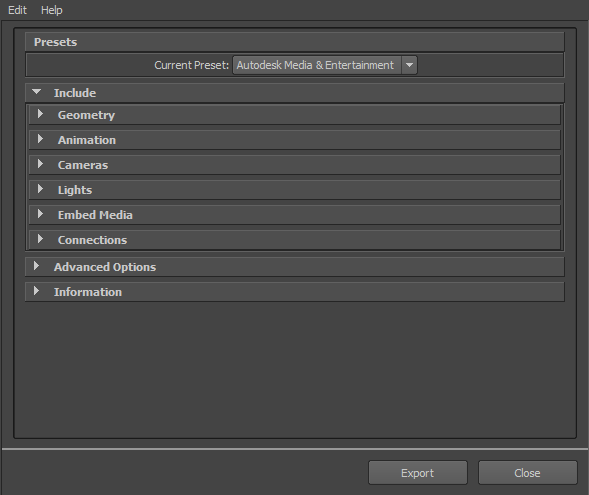To export your Maya scene:
- Launch Maya.
- Select , or . The , or dialog box appears.
- Select from File of Type menu.
Note
If you do not see the FBX file extension in the menu, activate fbxmaya.mll in Maya's Plug-in Manager.
- Enter a name for the FBX file you want to export.
- The options appear at the right of the dialog box.
- Set the export options you want to use or select a preset from the menu. The contains the best balance of options for a general animation workflow. The contains options set for character animation using Maya and MotionBuilder.
SeeImport Presets Options for more information about presets.
- Click in the Maya Export dialog box.
NoteTo cancel the export process, press ESC.
- If conversions or errors occur during the export process, the reports them at the end of the export process. See Show/Hide Warning Manager for information about the .
Note
There is a difference between “Errors” vs. “Warnings”. The plug-in reports an error when something unexpected occurs. When
the plug-in reports an error, it indicates that the consequences of that error are unknown. Warnings inform users when the
plug-in applies conversions to the source data to convert the data into a format that the destination application can read.