When you install the 3ds Max FBX Plug-in two instances of the plug-in are installed on your computer: the actual FBX plug-in that is saved in the source directory (C:\Program Files\Autodesk\3ds Max 2013\stdplugs) and a copy that is stored in the FBX folder that you specified during the installation.
When you uninstall the 3ds Max FBX Plug-in, the process removes only the plug-in copy from the destination folder you specified during the installation. To remove the FBX plug-in completely, you must delete it manually. The reason you must perform a manual deletion is because the FBX plug-in is a part of the default 3ds Max installation.
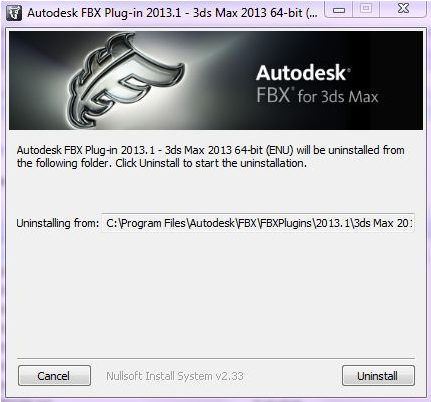 The uninstall screen specifies a destination folder
The uninstall screen specifies a destination folder
Essentially, when you uninstall, you remove the contents of the FBX backup folder, for example, C:\Program Files\Autodesk\FBX\FBXPlugins\2013.1\3ds Max 2013 64-bit, as well as any related entries in the Start menu.
It is good practice to keep the previous version of the plug-in, especially if you are working on a project where your workflow is heavily dependent upon the plug-in. If the newer version of the plug-in disrupts your process in some way, you can revert to the previous version. If you do not want to lose access to the FBX plug-in that ships with the 3ds Max software, select Yes when asked if you want to accept saving copies of the old plug-in. This option occurs whenever you install newer versions of the FBX plug-ins.