Use this menu to specify the units to which you want to convert the file. Modifying this setting directly affects the Scale Factor value applied to the incoming data.
The plug-in determines the default units by looking at the System Unit Scale in the System Unit Setup dialog box in 3ds Max.
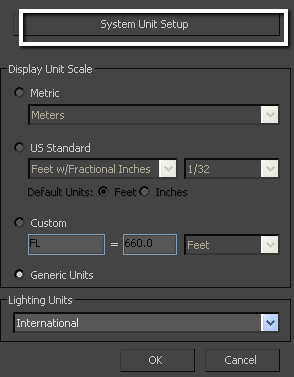
System Units Setup option
The displayed Scale Factor uses this unit setting for its calculation.
This automatic behavior ensures that the plug-in respect the Units, and proper scaling is applied by default.
If you import a file that is in the same Unit setting as the System Units of your 3ds Max scene, there is a match of units and the displayed Scale Factor will be “1.0”. No scale conversion is applied.
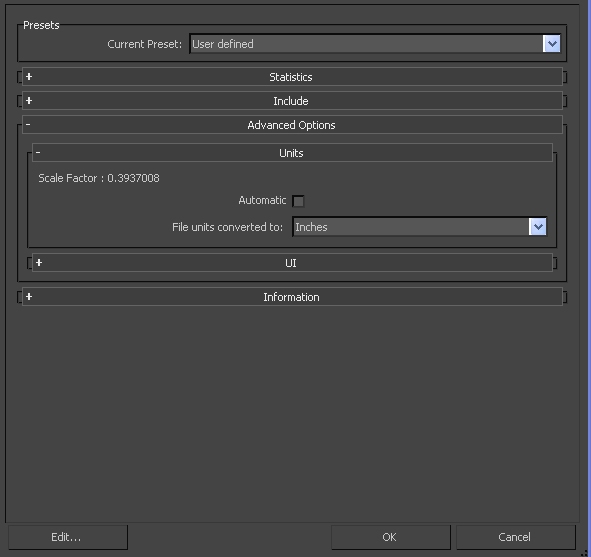
Units Rollout
If the units do not match and your 3ds Max scene is empty and/or changing the System Units is not a concern, change the 3ds Max System Units to match the File Units used in the incoming file before you start to import. This results in a match of units, Scale Factor of “1.0”, and no scale conversion is applied.
If, for example, you import a file that is in centimeters into a 3ds Max scene set to inches, with a resulting Scale Factor of 0.3937008. In this case, the incoming data will be scaled down to match the scene's unit system.
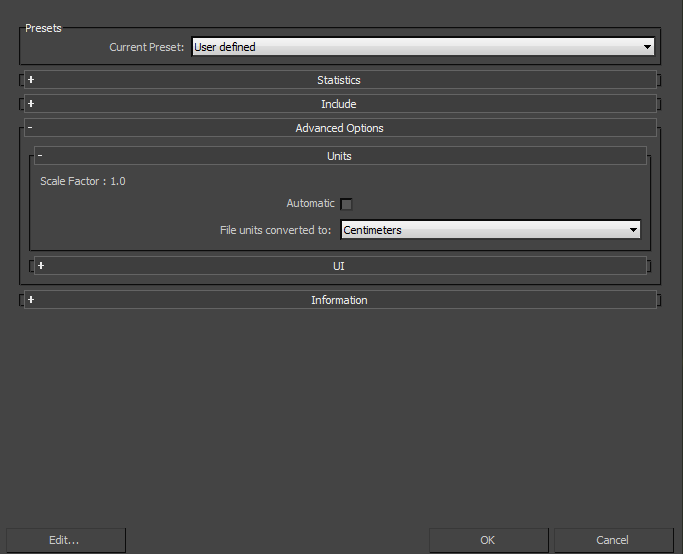
Scale Factor 1.0
If, with the previous example, you do not want to change the System Units of your 3ds Max scene and do not want the plug-in to scale your incoming data, you have another option:
Change the File Units Converted To option to match the File Units. This results in a Scale Factor of “1.0”, and no scaling is applied, even though units do not match between the file and the 3ds Max System Units.
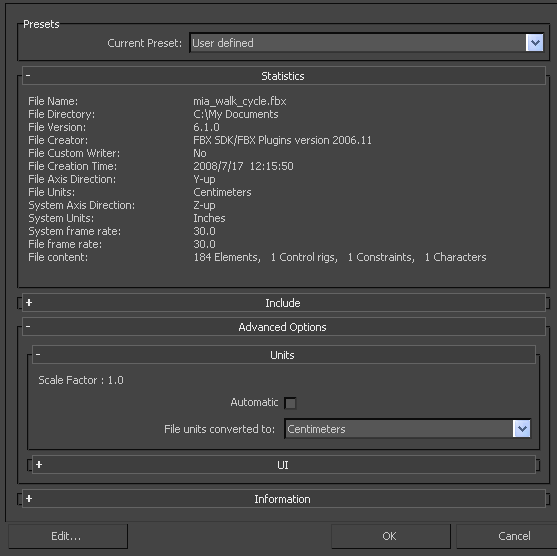
System Unit Shown as Inches