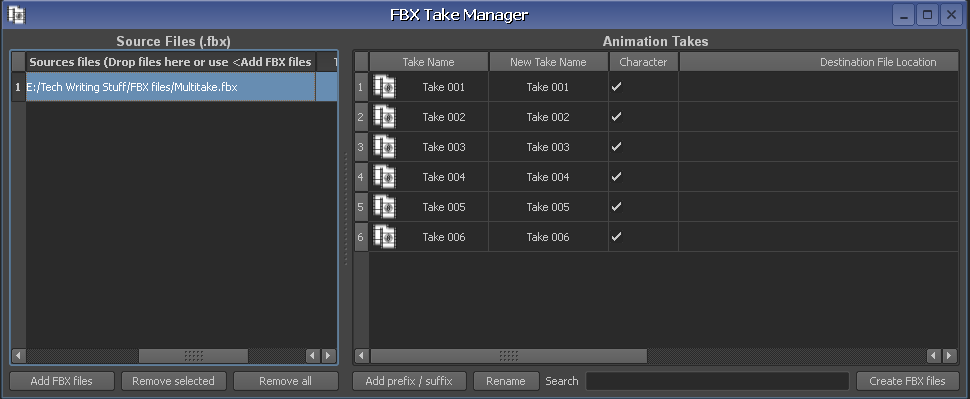
FBX Take Manager
When you select files in the Source Files window, relevant information appears in the Take Name, New Take Name, Character, and Destination File Location columns.
| Column | Description |
|---|---|
| Take Name | Shows the current take(s) in your FBX file. |
| New Take Name | Shows the new take name(s) you will create when you click Create FBX Files. |
| Character | Indicates whether or not the MotionBuilder Character rig is included with the take. |
| Destination file location | Specifies the location where the new take to be extracted is copied into a separate FBX file. |
The Create options dialog box appears. There are three options:

Create options dialog box
The Destination File Location and File Size columns display relevant information.
Every file extracted by the Take Manager contains every object used in the scene but with only one extracted take.
You can also use the Prefix/Suffix renaming tool at this point. See Prefix/Suffix options