This topic explains the specific controls available in the Autodesk Download Manager window.
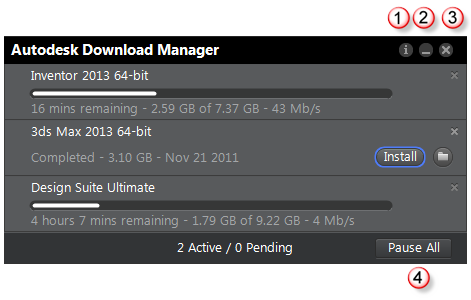
Main Window Controls
| Control | Function |
|---|---|
| 1 | Presents information about Autodesk DLM, including links to Help and the License and Services Agreement. |
| 2 | Minimizes DLM to the Windows® Taskbar (lower right corner of your screen); any active downloads continue. |
| 3 | Closes DLM and pauses all active downloads. |
| 4 | Pauses all active downloads, or as Resume All, resumes all paused downloads. Pausing the downloads is useful when you need more computer processing capacity for another task. |
If you close DLM and later want to resume the downloads from where they stopped, relaunch DLM from the Start menu (Start All Programs
All Programs Autodesk
Autodesk Autodesk Download Manager). When DLM launches, click Resume All. If DLM was closed with less than 700 MB downloaded, the download
might restart from the beginning.
Autodesk Download Manager). When DLM launches, click Resume All. If DLM was closed with less than 700 MB downloaded, the download
might restart from the beginning.
You can use the cursor to resize the DLM panel and move it outside your work area.

Resizing Autodesk DLM
When you mouse over the progress bar for a product, three controls appear on the right end:
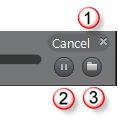
Product Download Controls
| Control | Function |
|---|---|
| 1 | Cancels the product download, and discards any downloaded files. Click here again to clear the product from the list of downloads. |
| 2 | Pauses or resumes downloading the product. |
| 3 | Opens the current download location. |
You can restart a canceled download from the beginning, using the Play button shown in the following figure. This button also appears on a paused download.
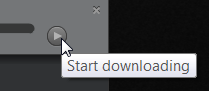
Restarting a Canceled Download
After a product is downloaded, it displays an Install button that launches the installer, where you can install products or create a deployment.
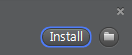
Running the Installer