Autodesk Inventor Fusion is available with the following packages:
Importing Alias data into Fusion
If you are looking to build a rapid prototype part from a set of surfaces in Alias, it may be easier to stitch and repair the surfaces in Fusion.
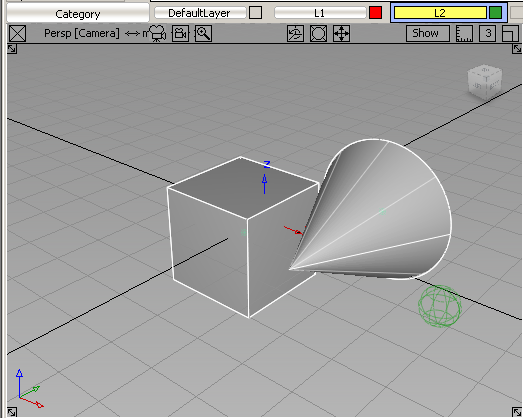
 . This menu item only appears if Fusion is installed.
. This menu item only appears if Fusion is installed.
The data is saved in a temporary wire file and Fusion launches.
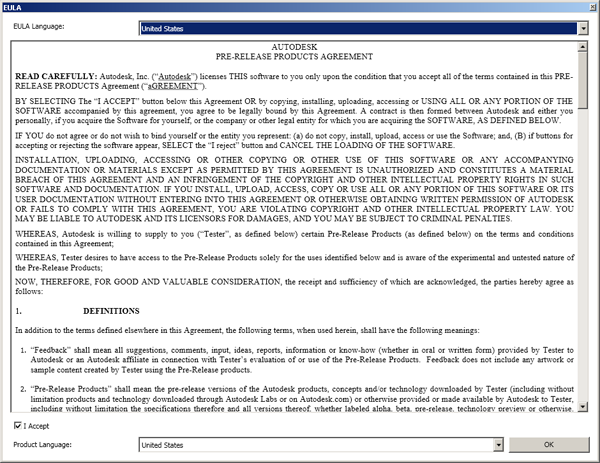
The wire file is opened into Fusion.
If Fusion is not installed or no data was selected in Alias, appropriate error messages are displayed.
In Fusion, objects are grouped by layer the way they are in Alias, but the DAG hierarchy is not maintained.
