The color balance tool enables you to adjust the amount of different hues in an image by choosing between thumbnails of color alternatives (red, magenta, blue, cyan, green, yellow).
The AliasColor Balance window is not the same as Photoshop’s Variations window, which adds and subtracts color based on the HSV color wheel that can cause undesirable color clipping problems. Alias uses a more complex algorithm that improves hue shift while maintaining the integrity of the image.


This window is split into two horizontal regions: the preview area and the control area.
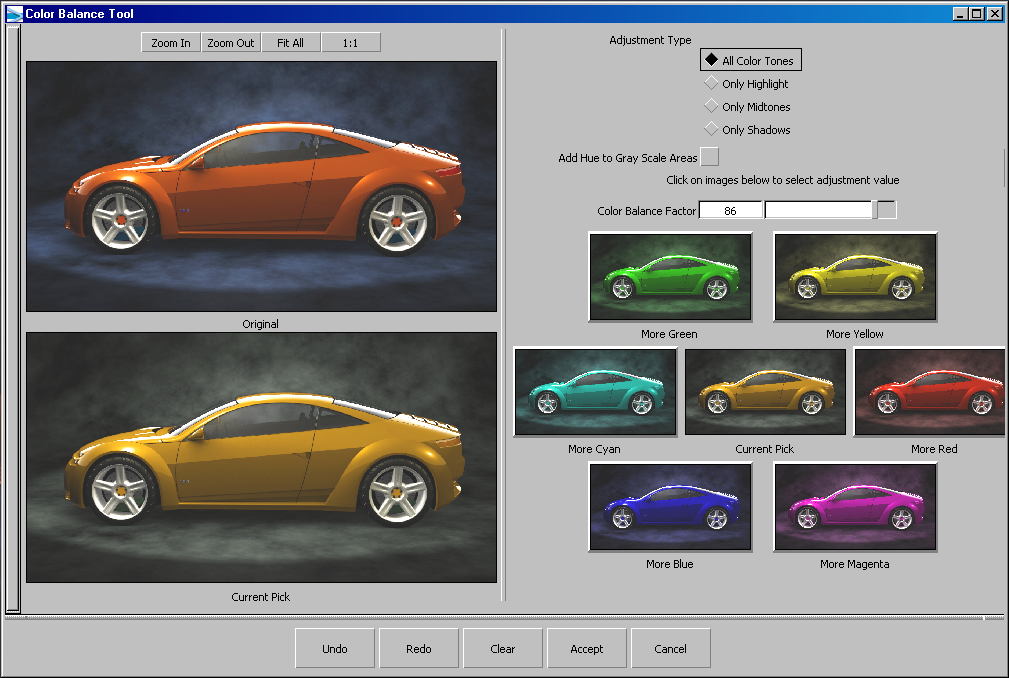
By default, this tool modifies the color of all the pixels in the active layer unless a global or local mask provides protection. The amount of color added can be adjusted using the Adjustment Type options, Color Balance Factor value and the number of clicks made on the sample hue thumbnails.

The preview region shows the original image and the current adjustment values that will be applied to the active layer. This technique allows you to see exactly what color changes will be made without the need to remember how the image looked prior to color adjustment. This window region also allows you to zoom and pan into the area of interest; all preview icons update to show the current viewing area.
Select what to adjust in the image