How to animate an object or group of objects 360 degrees around a pivot point.
Note
The camera cannot be animated with this function.
Create a turntable animation
How to animate an object or group of objects 360 degrees around a pivot point.
- Select any objects in the scene that you want to animate, ensuring they are active before invoking the function.
- Choose Animation > Turntable. The turntable function is automatic and any active objects at the time the function is invoked are animated.
Note
By default, the active objects are animated about the Z-axis as though on a turntable rotating about the point of origin at
0, 0, 0.
- To stop the animation, press the key.
Limitations
- Turntable animation cannot be applied to templated geometry. If you have a template picked when the function is invoked, the
following error message is displayed:
Unable to turn templated objects. Please remove them from target objects.
- Turntable animation is applied at the root node (the top level in the SBD window). If you attempt to create turntable animation
using other than root nodes, the following error message appears:
Only root level objects can be turned. Turntable stopped.
This could happen if you select the objects to animate by picking them directly from the SBD window. Use Pick > Object instead to select the objects you want to turntable.
instead to select the objects you want to turntable.
Note
Turntable animation cannot be applied to IK handles. You must pick the skeleton.
- Animation > Turntable
 does not rotate about the origin when grid snap is on. It ignores the setting, in the box, and rotates around the pivot point.
does not rotate about the origin when grid snap is on. It ignores the setting, in the box, and rotates around the pivot point.
To avoid this, make sure that grid snap is turned off when you invoke .
 instead to select the objects you want to turntable.
instead to select the objects you want to turntable.
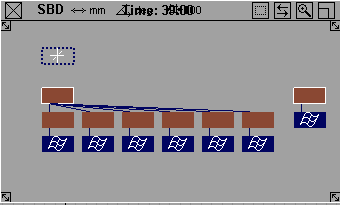
 does not rotate about the origin when grid snap is on. It ignores the Rotate About Origin setting, in the Turntable Options box, and rotates around the pivot point.
does not rotate about the origin when grid snap is on. It ignores the Rotate About Origin setting, in the Turntable Options box, and rotates around the pivot point.