How to calculate and display the mass properties (volume, surface area, and centroid) of a model.
The Mass Properties tool provides two ways of specifying the object to measure:
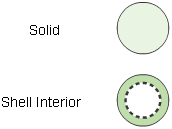
To get accurate statistics on an object, the following conditions must be met:
The normals on all NURBS surfaces must point into the solid, and, when moving along a face boundary in the increasing U direction, the face area must be to the right when viewed from outside the solid.
You can check the seam between two surfaces by placing a Deviation measurement on the seam. You can check the orientation of normals using the Reverse Direction tool.
Show the mass properties of a model
 icon, or choose Evaluate > Mass Properties from the palette.
icon, or choose Evaluate > Mass Properties from the palette.
When the Mass Properties tool completes its calculations, the Mass Properties window appears, containing the following statistics about the object.
If you change the options of the Mass Properties tool, the window updates.
In fact, the results are still meaningful if the gaps between surfaces are not too large.
 tool or Surface Edit > Orientation > Set Surface Orientation
tool or Surface Edit > Orientation > Set Surface Orientation to find and reverse the surfaces so they have normals pointing out.
to find and reverse the surfaces so they have normals pointing out.