One of the disadvantages of using a solid texture is apparent during animation. When you animate a surface that is mapped with a solid texture, the surface appears to flow through the solid material. One method of solving this problem is to convert the solid texture into a File texture.
To convert a solid texture into a File texture
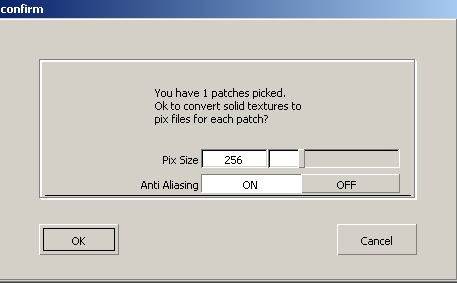
The default value for Image Size is 256 pixels square. Image files are created and sized so that the Image Size corresponds to the longest dimension of the largest selected surface. If more than one surface is selected, the other image files are proportionally smaller. The valid range is 8 - 1024 pixels.

The progress bar at the far right indicates the status of the current image creation.