You can choose between the standard Windows or Alias file browsers to open, save and manipulate files.
Note
The first time you open the file browser, only the path and filename text boxes are visible. To show the full browser, click
.
| To... |
Do this |
| Show the full file lister |
Click
|
| Open the parent of the current directory |
Click the up-left pointing arrow button
|
| Show the contents of a directory |
Click the down arrow button next to the name of the directory
|
| Open/save a file |
Double-click the file icon |
| Move a file or directory |
Drag it to the destination directory |
| Rename a file or directory |
Double-click the name and type a new name (press return) |
| Go to a specific directory |
Type the path of the directory in the text box
|
| Change how files are displayed in the list |
Use the pop-up menu
|
| Change how the files are sorted |
Use the pop-up menu
|
| Create a directory inside the current directory |
In the pop-up menu, choose
|
| Delete the selected file |
In the pop-up menu, choose
|
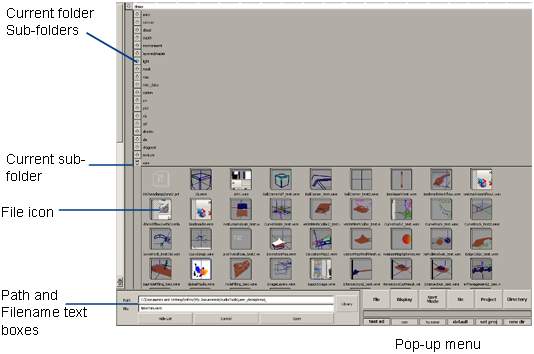

 .
.