The snap modes “snap” or lock movement/placement of objects and points.
| Snap to... | Hold | Or click |
|---|---|---|
| Curves, isoparametric curves, surface edges, or curves-on-surface. When the appropriate options are turned on, can snap to curve divisions, pivot points, or bounding box center, as well as curve intersections (true or projected).Also snaps to construction planes (see below). |  + +  (Windows) or (Windows) or  + +  (Mac) (Mac)
|

|
| Grid intersections. |  (Windows) or (Windows) or  (Mac) (Mac)
|

|
| CVs, edit points, pivot points, locators. |  (Windows) or (Windows) or  (Mac) (Mac)
|

|
Click on the small arrow to the right of the  icon to open a window with the following options.
icon to open a window with the following options.
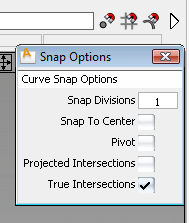
More features of Curve Snap curve
 snap automatically snaps to the locations where the curve intersects a plane. The intersection points are shown as purple
crosses.
snap automatically snaps to the locations where the curve intersects a plane. The intersection points are shown as purple
crosses.
 +
+  (Windows) or
(Windows) or  +
+  (Mac), you can release the keys and movement will remain constrained to the curve.
(Mac), you can release the keys and movement will remain constrained to the curve.
Horizontal and vertical snapping
In orthographic windows, you can snap to the horizontal or vertical level of the thing you click, instead of its exact position:
 to snap to the horizontal position.
to snap to the horizontal position.
 to snap to the vertical position.
to snap to the vertical position.
For example, you can line up three CVs along the same horizontal line without affecting their vertical positions:
 to pick the CVs.
to pick the CVs. 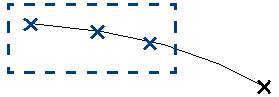
 .
.
 (Windows) or
(Windows) or  (Mac) to turn on magnet snapping.
(Mac) to turn on magnet snapping.
 -click the CV you want to align with.
-click the CV you want to align with. 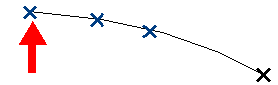
The picked CVs move to snap to the vertical position of the CV you clicked, but keep their own horizontal position.
