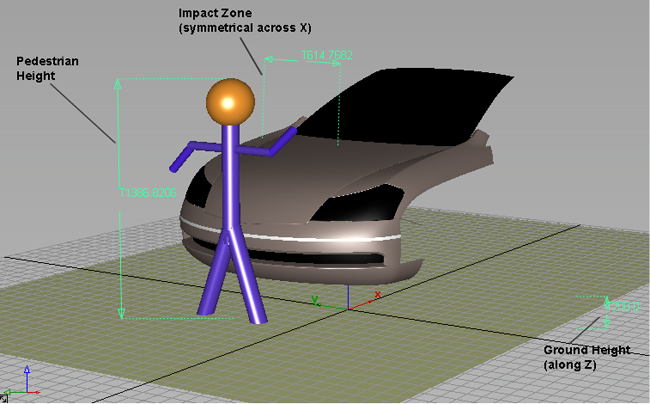Provides the ability to evaluate pedestrian impact with a car hood.
By knowing where the head of a pedestrian impacts the hood of a car during a collision, the design can be modified to reduce
collisions with stiff under-structures, improving the ability of pedestrians to survive collisions with vehicles. This is
now required by automotive safety guidelines in several countries.
Input to this tool consists of:
- Pedestrian height
- Width of the impact zone (on each side of the center line)
- Ground height
- Car hood surfaces
(All distances and heights are in current units.)
The output is a degree 1 curve (polyline) that lies on the hood and indicates where the top of the head of a pedestrian of
the given height would impact the selected surfaces if the pedestrian was hit by the car and fell across the hood. The number
of spans corresponds to the value of in the control window.
This impact curve produced by the tool has construction history and updates when the input values (such as pedestrian height) or target surfaces are modified.
The input values can be modified through the control window or using the manipulator, and the curve is re-calculated.
Note
We assume that the Z axis is the vertical axis and that the centerline of the car is along the X axis (see illustration above).
Pedestrian Protection Control
-
-
Ground plane location (height along the Z axis in current units). The default is Z = 0.
-
-
Distance from the centerline (along the Y axis) that defines the impact zone. This will be the extent covered by the output
curve. The default is +/- 600 mm.
-
-
Height of the pedestrian in current units. The default is 1250 mm.
Control Options
-
-
Number of points calculated for the output curve. This also corresponds to the number of spans since the curve has degree
1.
-
-
When this is checked on, the impact curve updates as you change the values in the control window.
-
-
When this is checked on, construction history is created for the impact curve. After leaving the tool, you can modify the
surfaces and the impact curve will update.
Buttons
-
-
Click this button to re-calculate the impact curve if is turned off.
-
-
Removes the impact curve and de-select the surfaces. The values in the control window are not reset.