Creates texture projection objects to determine the way 2D texture maps are applied to objects in a scene.
Texture projections include: Planar, Concentric, Ball, Triplanar, Spherical, Cubic, Cylindrical, and Camera
Each Projection tool has a similar option box.
Snaps the Texture Projection Object as you move it in the modeling windows as listed below.
| Selection list | snaps to the bounding box of a selected individual object or component (for example, CV or edit point) or a group of selected objects or components |
| From selected dags | snaps to the bounding box of a selected individual object or group of objects |
| Object | snaps to the bounding box of an individual object (selected or unselected) |
| Off | does not snap to the bounding box of any object or component (default) |
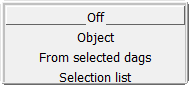
If Magnet snap to B-box is set to SELECTION LIST, FROM SELECTED DAGS, or OBJECT, the Draw snap box and Uniform scale options become available.
The Magnet snap to B-box option is not available for the Camera Projection tool.