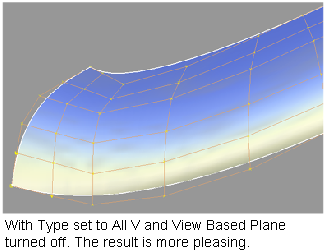Project a single row of CVs onto a plane, or all rows of CVs (in either U direction, V direction, or both) onto individual planes.
Each projection plane is either determined by the view direction and the ends of the row, or chosen as the “best-fit” plane that goes through the end CVs of the row.
Bad hull shapes sometimes result from procedural modeling through such tools as Square or Rail surface, or direct manipulation of the CVs.
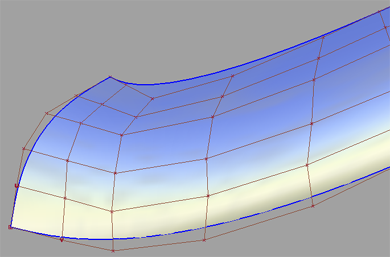
Planarize hull can be used to provide a good smooth hull shape by arranging the CVs in each row onto separate planes.
To planarize a single row of CVs
 icon to open the option box.
icon to open the option box.
All CVs in that row are automatically projected unto the same plane. If the View Based Plane option was checked, the CVs will appear lined up in the current view.
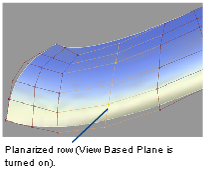
 icon to open the option box.
icon to open the option box.
Each row of CVs (in either the U, V or both directions) is automatically projected unto a separate plane. If the View Based Plane option was checked, the CVs will appear lined up in the current view.
If Include Edges is turned off, the first and last rows of CVs will not be affected.
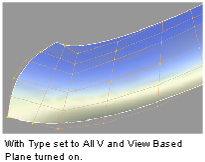
The new CV positions are recalculated from the original positions (equivalent to undoing the last operation and reapplying the tool).