In the Lattice Rig toolbox, the lattice is the manipulator to change geometry.
Unlike with the Transformer Rig, the modification of the lattice and the target geometry both happen within the Lattice Rig tool.
The toolbox of the Lattice Rig appears, and an initial lattice box is placed around the selected geometry. The lattice starts off being a simple box slightly larger than the target geometry.
Notice that the edges of the lattice are shown with dashed lines. This shows that it is "disengaged", and changes made to the lattice do not affect the target geometry.
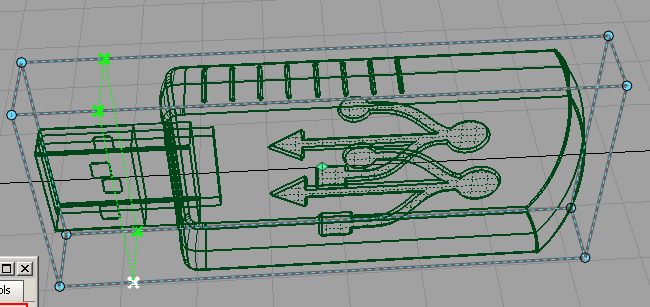
Next, start to move the points so the lattice better approximates the shape of the geometry.
You have a choice between translating (moving) or scaling the points.
Points turn white when selected. Click Translate to enable the translate manipulators.
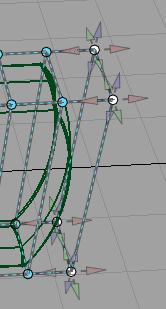
Notice the cones pointing out from the active points. These manipulators show the directions in which you can pull the points.
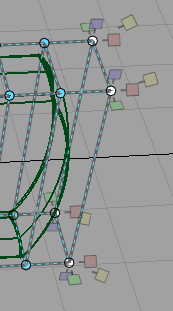
Notice that the lattice is now drawn with a solid color, and the target geometry is drawn in yellow-green. This indicates that the lattice is engaged, and further modifications to the lattice will change the target geometry.