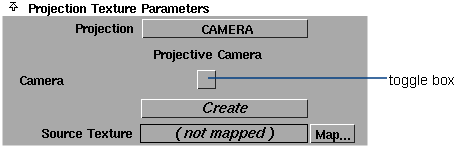
The two-dimensional texture or image file projected to create a three-dimensional texture.
If you map Source Texture with a File texture, make sure that the File texture’s Filter parameter is set to either NONE or BLEND. Higher order filters (QUADRATIC, QUARTIC, and GAUSSIAN) give unpredictable projections.
Although you can use an environment texture or solid texture as a Source Texture, the results are unpredictable.