Reshapes a curve so it is tangent or curvature continuous with an object it touches.
Create tangent continuity between a curve and a surface
- Choose Curve Edit > Project Tangent
 ❒.
❒.
- Click the curve or surface edge you want to modify, near the end which intersects the surface.
- Click the surface, near the edge from which the curve will project.
- Use the tangent/curvature manipulator to adjust the parameters of the projection, or use the controls in the control window.
Note
Use the option in the control window to choose whether to create tangent or curvature continuity.
How do I use the manipulator?
- Click an axis line to set the tangent direction.
- Click an arc, or the square, or circle (if available), then drag the mouse left and right to change the value, or type a number
to set the value exactly.
When you are finished adjusting the curve, click another curve, or choose another tool.
Make a curve tangent to a curve intersection
- Choose Curve Edit > Project Tangent
 ❒.
❒.
- Click the curve or surface edge you want to modify, near the end which intersects the surface.
- Click two intersecting curves that define a plane.
An indicator appears at the intersection.
- Do any of the following:
- Drag the
 to change the tangent scale.
to change the tangent scale.
- Drag the
 to change the tangent rotation.
to change the tangent rotation.
- Drag the
 to change the angle of the curve to the tangent plane. This will remove tangent continuity.
to change the angle of the curve to the tangent plane. This will remove tangent continuity.
- Use the controls in the control window.
- When you are finished adjusting the curve, click another curve, or choose another tool.
Note
Construction history is not available when projecting from a curve intersection.
What if...?
The control window is not open?
If you just choose the tool, the control window does not appear, and the tool uses the same settings as last time.
To open the control window, double-click the tool, or choose the option box icon (❒) in the palette menu.
 ❒.
❒.
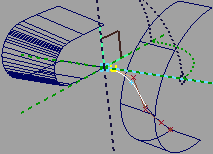
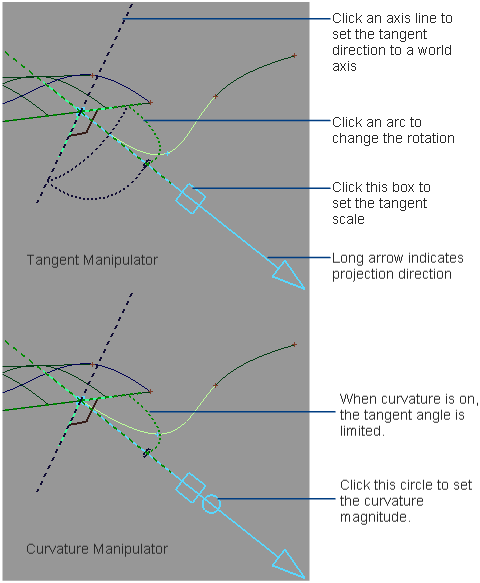
 ❒.
❒.
 to change the tangent scale.
to change the tangent scale.
 to change the tangent rotation.
to change the tangent rotation.
 to change the angle of the curve to the tangent plane. This will remove tangent continuity.
to change the angle of the curve to the tangent plane. This will remove tangent continuity.