We have consolidated the Draft functionality by merging the Draft/Flange tool into the Multi-Surface Draft tool.
From now on you should try to use the Surfaces > Draft Surfaces > Multi-Surface Draft  tool exclusively, as Draft/Flange will eventually be retired.
tool exclusively, as Draft/Flange will eventually be retired.
Draft/Flange functionality added to Multi-Surface Draft
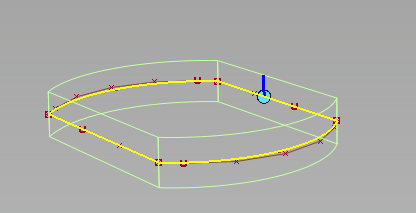
Double-sided draft surfaces built from four non-G1 free curves.
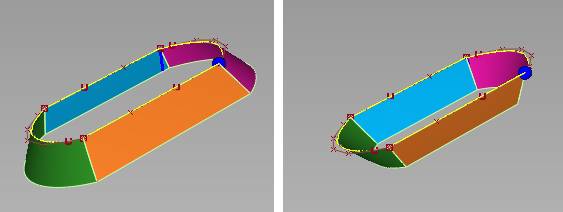
Left: draft angle = 35; surfaces are extended, intersected and trimmed. Right: draft angle = -35; surfaces are intersected then trimmed.
We have added a new section to the control window called Pick Mask. It contains check boxes allowing you to turn off the selection of Surface Isoparm, Surface Trim Edge, Curve (not available when Type is set to Normal) and/or Curve-on-surface. This in turn lets you use selection boxes to select only certain types of curves.
In addition to the new options, we have added a section called Surface Structure that contains the Surface Type and Bezier Surfaces options, previously found at the top of the control window.
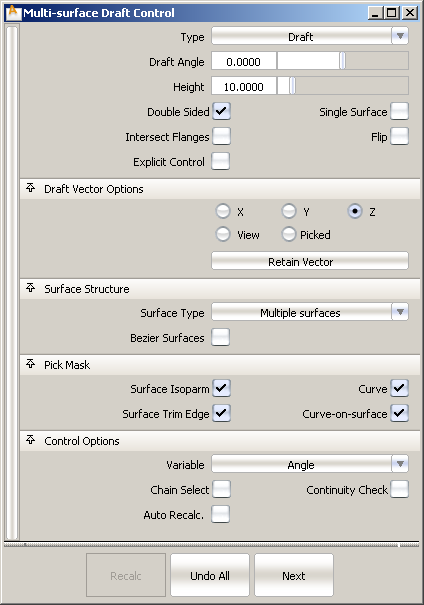
Multi-Surface Draft already uses Vector Options in the control window to determine the direction of the pull vector.
We did not implement the draft vector manipulator from the Draft/Flange tool in Multi-Surface Draft, to be consistent with more recent tools.
 ❒ to open the control window and set the Pick Mask options, depending on what types of curves you want to select as input.
❒ to open the control window and set the Pick Mask options, depending on what types of curves you want to select as input.