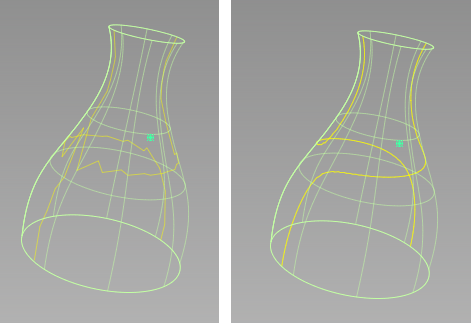Creates curves-on-surface corresponding to highlight lines produced by light sources.
Highlights Control
-
-
The 3D coordinates of the origin of the first light (center point).
You can set the origin with the highlight manipulator when you use the tool.
-
-
-
-
The direction in which the light sources point.
You can set this vector with the highlight manipulator when you use the tool.
-
-
The number of lights from which to create curves-on-surface highlights.
If you use more than one light, the multiple lights are always parallel to each other.
-
-
The width of the single light source. This option is only available if is 1.
Set the width to 0 to create a single curve-on-surface. Set the width greater than 0 to create two curves-on-surface corresponding
to the edges of a wide highlight.
This option has no effect if is turned on.
-
-
The spacing between multiple light sources. This option appears when is greater than 1.
-
-
Enter the name of a point/vector/plane to position/align the manipulator with it. (You can also click a point/vector/plane to align the Surface Evaluate manipulator with it. Or you can
select the point/vector/plane and the surface before selecting the tool.)
-
-
The quality of the curve-on-surface projection, from 1 to 6. The higher the value, the more precise the result. Use low values
for draft quality, use higher values for final results.
-
-
Draw fast polylines instead of curves-on-surface.
These lines are mainly for display purposes. Although you can pick them (to delete them, for example), you cannot use them
to create geometry.
-
-
When is checked on, this value defines the quality of the visual curves independently of the tessellation tolerance. This lets
you set the visual tolerance to a smaller value to get better quality visual curves, without reducing the tessellation tolerance
used for shading.
Control Options
-
-
Save the history of the new curves-on-surface for later editing. If you turn on, you can modify the surfaces and the curves-on-surface update.
-
-
Update the curves-on-surface as you change the values in the window.
Buttons
-
-
When . is off, use this button to update the curves on surface to correspond to the current options.
-
-
Undo all the changes made by the tool and return to the original surface.
-
-
Finish creating curves-on-surface on the current surface and prompt for a new surface to evaluate.