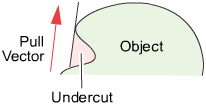Creates curves-on-surface at the boundaries of out-of-draft areas.
Some manufacturing processes, such as injection molding, impose restrictions on the shape of an object. To avoid problems,
understand the following concepts:
- The mold parts are pulled away from the object in a straight line, the pull vector.
- If the sides of the mold are too steep, the object cannot leave the mold. As well, the object cannot leave the mold if the
mold undercuts itself.
- The minimum allowable angle between the sides of the mold and the pull vector is the draft angle.
- If part of a surface has an angle less than the draft angle, it is said to be out-of-draft.
Parting Line Control
-
-
-
-
Enter 3D coordinates to define a direction in which the object would be removed from its mold.
For example, if you want the pull vector to run along the Z axis, enter 0, 0, 1.
-
-
Enter the draft angle.
If the angle between a surface point and the pull vector is less than this value, the surface point is out-of-draft, and is
colored pink.
If the angle between a surface point and the pull vector is more than this value, the surface point is in-draft, and is colored
green.
-
-
The quality of the curve-on-surface projection, from 1 to 6. The higher the value, the more precise the result. Use low values
for draft quality, use higher values for final results.
-
-
Enter the name of a vector/plane to position/align the manipulator with it. (You can also click a vector/plane to align the
manipulator with it. Or you can select the vector/plane and the surface before selecting the tool.)
-
-
Draw fast polylines instead of curves-on-surface.
These lines are mainly for display purposes. Although you can pick them (to delete them, for example), you cannot use them
to create geometry.
-
-
When is checked on, this value defines the quality of the visual curves independently of the tessellation tolerance. This lets
you set the visual tolerance to a smaller value to get better quality visual curves, without reducing the tessellation tolerance
used for shading.
Control Options
-
-
Save the history of the new curves-on-surface for later editing. If you turn on, you can modify the surfaces and the curves-on-surface update.
-
-
Update the curves-on-surface as you change the values in the window.
Buttons
-
-
When is off, use this button to update the curves on surface to correspond to the current options.
-
-
Undo all the changes made by the tool and return to the original surface.
-
-
Finish creating curves-on-surface on the current surface and prompt for a new surface to evaluate.