Customize marking menus
Choose which tools appear on your marking menus.
 .
.
 -drag tools onto a shelf
in the window to add them to the corresponding marking menus.
-drag tools onto a shelf
in the window to add them to the corresponding marking menus.
 (Windows) or
(Windows) or  (Mac) and double-click icons
to shorten (or abbreviate) the name of the function. This allows
for narrower marking menus.
(Mac) and double-click icons
to shorten (or abbreviate) the name of the function. This allows
for narrower marking menus.
The order of the tools on the marking menu shelf controls what position they occupy on the marking menu:
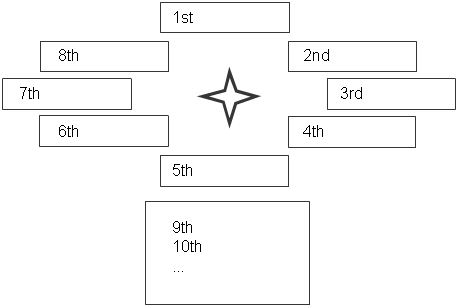
Remove a tool from a marking menu
 .
.
 -drag the tool to the trash
can icon.
-drag the tool to the trash
can icon.
Rename a tool on a marking menu
 .
.
 (Windows) or
(Windows) or  (Mac) and double-click the
tool icon.
(Mac) and double-click the
tool icon.
Swap marking menus between mouse buttons
 .
.