Edit a curve or surface by dragging handles attached to it, or by specifying tangent direction and magnitude at specific points.
objectEditor.rm
Edit a curve or surface using the object editor
 .
.
 + the
+ the  to create a control point.
to create a control point.
 + the
+ the  to remove it.
to remove it.
Set the continuity at surface edges
Use the manipulator to reshape the curve or surface
Click a control point to display the manipulator on it, then do any of the following:
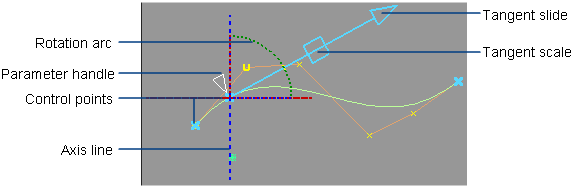
It is possible to have no control points on the object, especially if you pick the object and then apply the tool (as opposed to clicking the object with the tool).
To add a control point,
click the object with  + the
+ the  .
.
When you edit object editor construction history, the control point or points are shown but are not automatically selected. Click a control point to show the manipulator.
As you add constraints to the object (control points and edge continuity), it can become impossible for the tool to accommodate changes while maintaining the existing relationships. Each CV becomes constrained to the point where it cannot move without violating an existing constraint.
You can try to free up CVs by removing constraints (removing control points or easing edge continuity requirements) or by increasing the number of CVs available (adding spans or increasing the surface degree).
The tool does cannot show boundary conditions for trimmed surfaces.
The number of control points that are available is limited:
For example if the degree of the surface is 5 and the manipulator is in the middle of a surface, the maximum number of CVs the control point can control is six.
Maintaining continuity at the edges may decrease the maximum number of CVs a control point can control.
The curve does not automatically update when you change a locator position using the Information window.
Click in any modeling window to make the curve update.