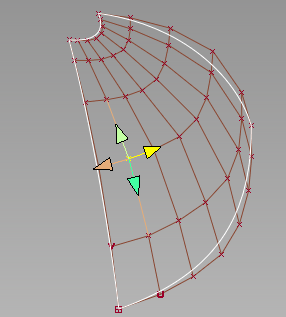Move CVs relative to their
curve or surface
How to move CVs along the U, V, and normal directions of their curve or surface.
Show CVs on the picked objects
Click the Cv/Hull checkbox in the Display section of the Modeling control panel
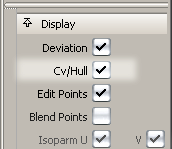
or do the following:
 ❒.
❒.
Move CVs relative to their curve or surface
 .
.
 and click them.
and click them.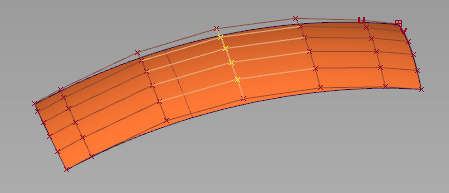
 to move along the normal.
to move along the normal.
 to move along the U direction.
to move along the U direction.
 to move along the V direction
of a surface.
to move along the V direction
of a surface.
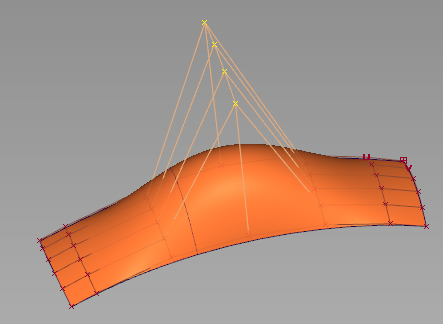
Moving four CVs along the surface normals.
 and click them.
and click them.